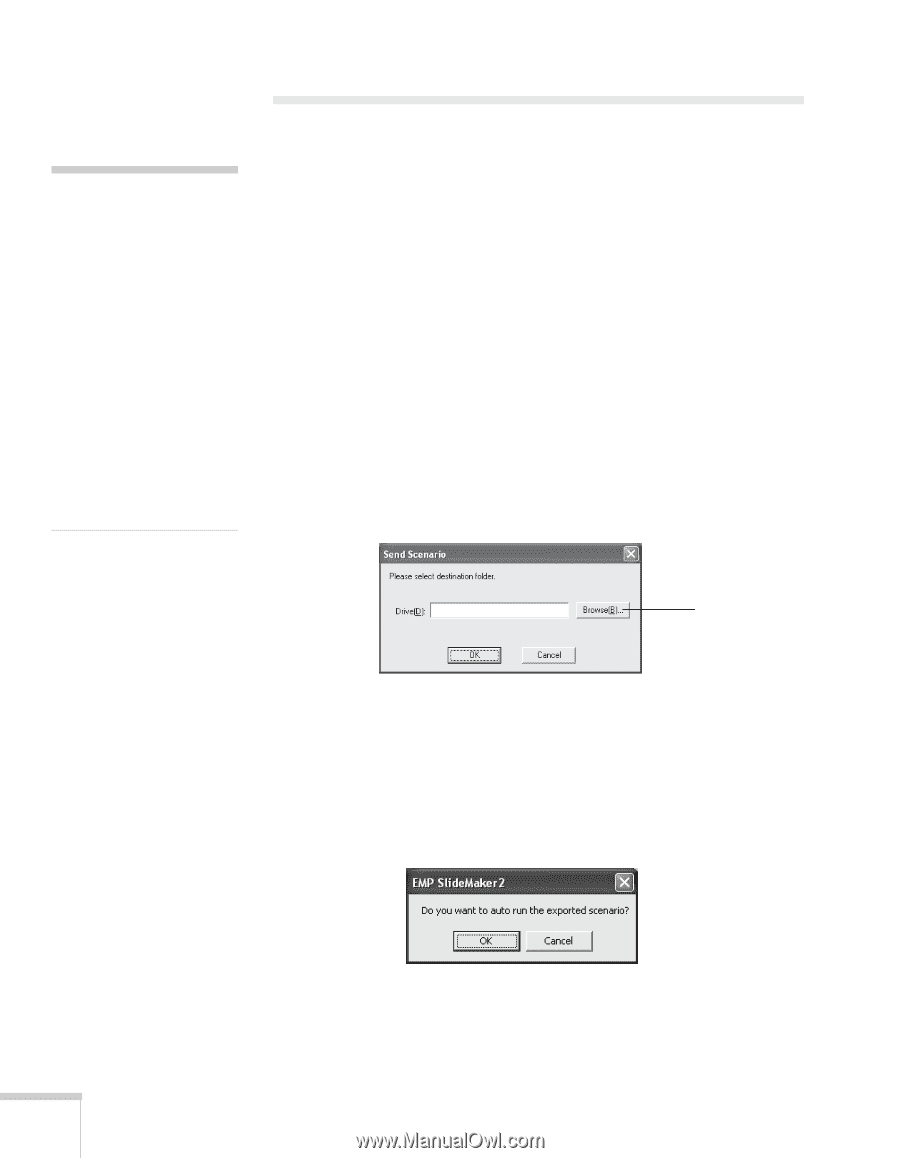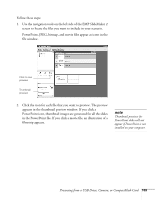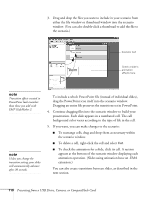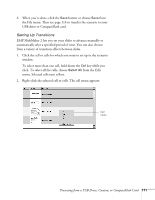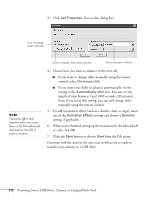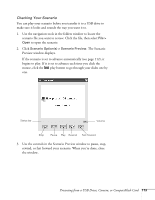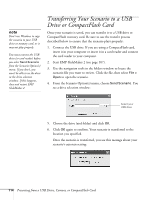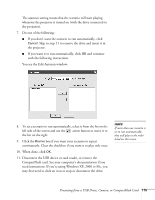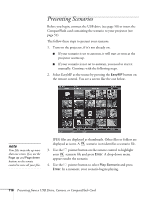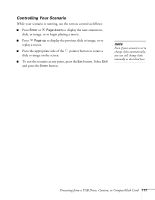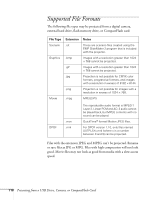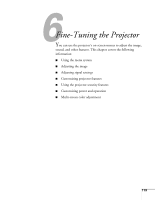Epson 1815p User's Guide - Page 114
Transferring Your Scenario to a USB Drive or CompactFlash Card
 |
UPC - 010343858190
View all Epson 1815p manuals
Add to My Manuals
Save this manual to your list of manuals |
Page 114 highlights
note Don't use Windows to copy the scenario to your USB drive or memory card, or it may not play properly. You must connect the USB drive (or card reader) before you select Send Scenario from the Scenario Option(s) menu. If you don't, you won't be able to see the drive in the drive selection window. If this happens, close and restart EMP SlideMaker 2. Transferring Your Scenario to a USB Drive or CompactFlash Card Once your scenario is saved, you can transfer it to a USB drive or CompactFlash memory card. Be sure to use the transfer process described below to ensure that the scenario plays properly: 1. Connect the USB drive. If you are using a CompactFlash card, insert it in your computer or insert it in a card reader and connect the card reader to your computer. 2. Start EMP SlideMaker 2 (see page 107). 3. Use the navigation tools in the folders window to locate the scenario file you want to review. Click the file, then select File > Open to open the scenario. 4. From the Scenario Option(s) menu, choose Send Scenario. You see a drive selection window: Select your USB drive 5. Choose the drive (and folder) and click OK. 6. Click OK again to confirm. Your scenario is transferred to the location you specified. Once the scenario is transferred, you see this message about your scenario's autorun setting: 114 Presenting from a USB Drive, Camera, or CompactFlash Card