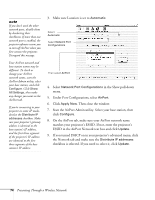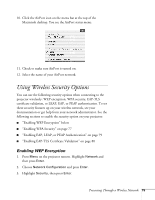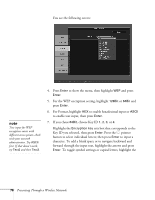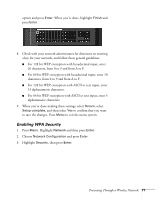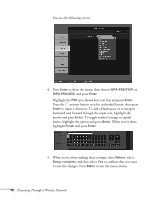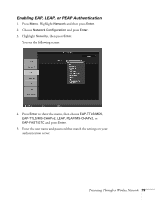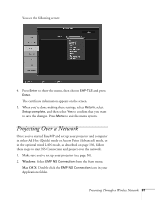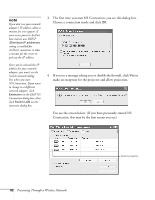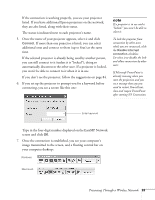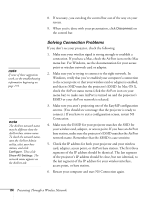Epson 1815p User's Guide - Page 79
Enabling EAP, LEAP, or PEAP Authentication, to show the menu, then choose
 |
UPC - 010343858190
View all Epson 1815p manuals
Add to My Manuals
Save this manual to your list of manuals |
Page 79 highlights
Enabling EAP, LEAP, or PEAP Authentication 1. Press Menu. Highlight Network and then press Enter. 2. Choose Network Configuration and press Enter. 3. Highlight Security, then press Enter. You see the following screen: 4. Press Enter to show the menu, then choose EAP-TTLS/MD5, EAP-TTLS/MS-CHAPv2, LEAP, PEAP/MS-CHAPv2, or EAP-FAST/GTC and press Enter. 5. Enter the user name and password that match the settings on your authentication server: Presenting Through a Wireless Network 79
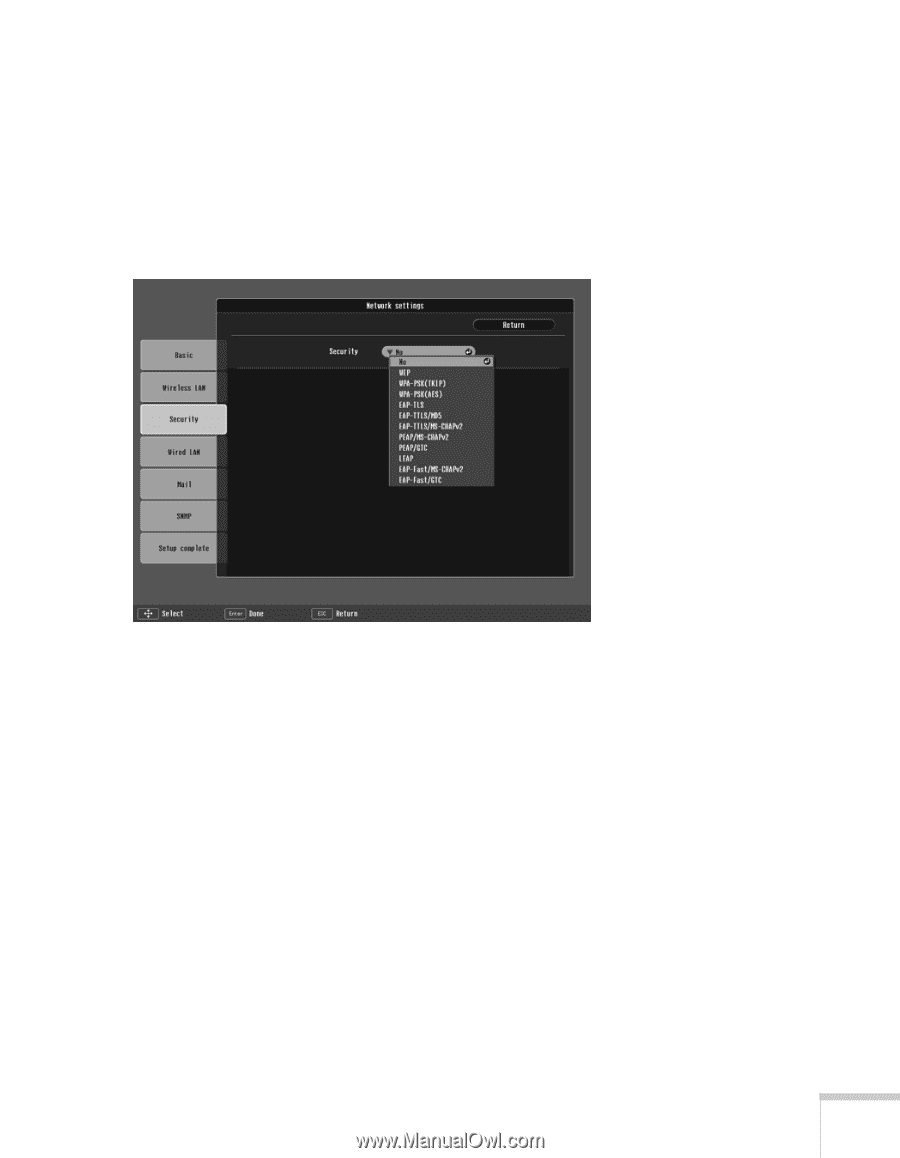
Presenting Through a Wireless Network
79
Enabling EAP, LEAP, or PEAP Authentication
1.
Press
Menu
. Highlight
Network
and then press
Enter
.
2.
Choose
Network Configuration
and press
Enter
.
3.
Highlight
Security
, then press
Enter
.
You see the following screen:
4.
Press
Enter
to show the menu, then choose
EAP-TTLS/MD5
,
EAP-TTLS/MS-CHAPv2
,
LEAP
,
PEAP/MS-CHAPv2
, or
EAP-FAST/GTC
and press
Enter
.
5.
Enter the user name and password that match the settings on your
authentication server: