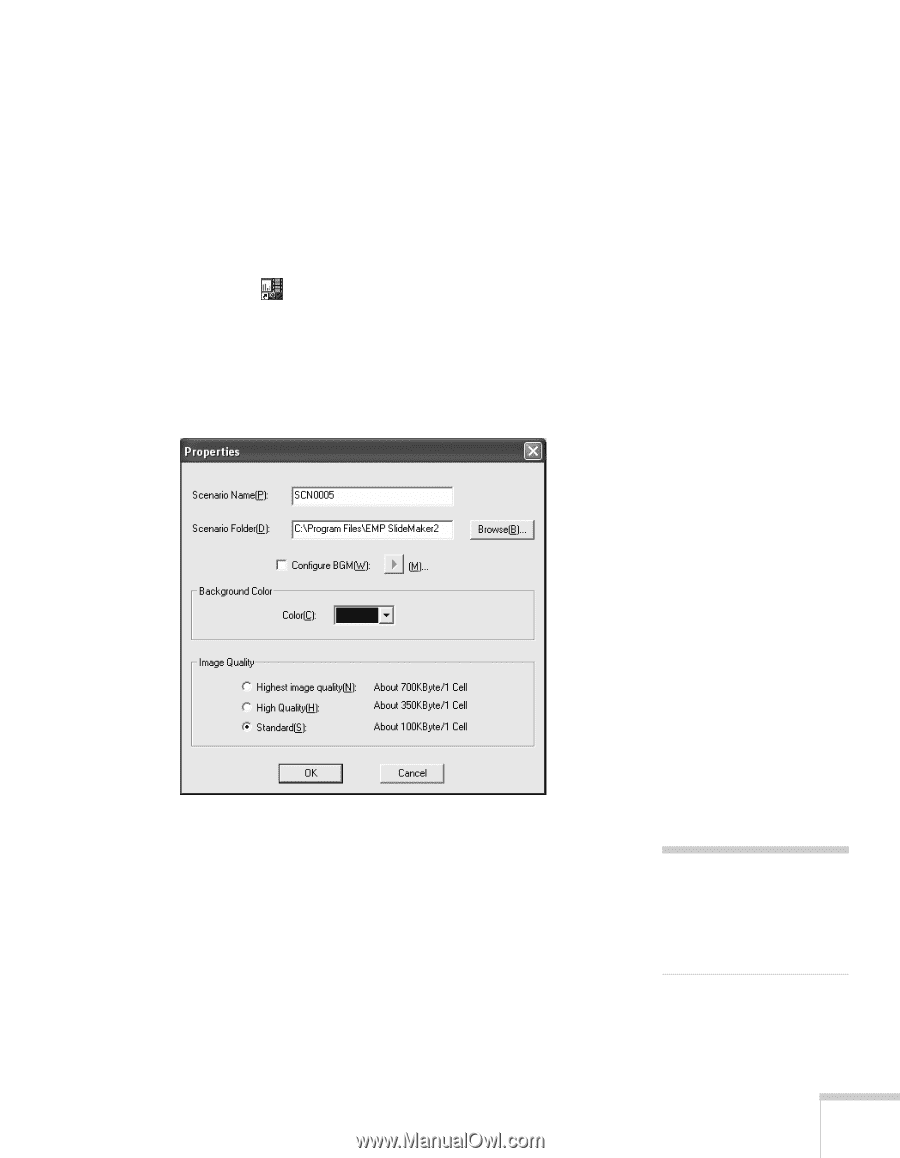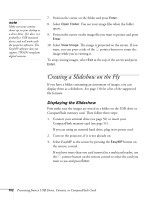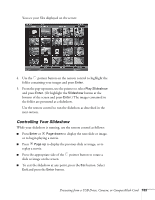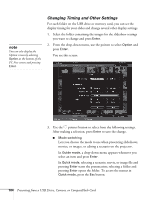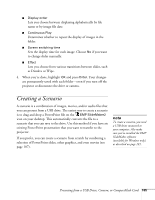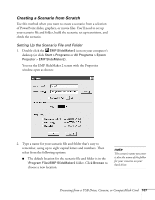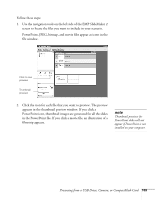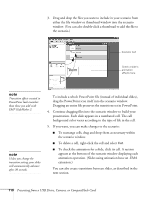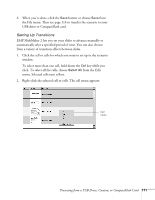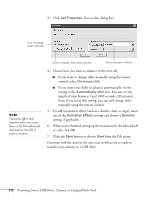Epson 1815p User's Guide - Page 107
Creating a Scenario from Scratch, Setting Up the Scenario File and Folder
 |
UPC - 010343858190
View all Epson 1815p manuals
Add to My Manuals
Save this manual to your list of manuals |
Page 107 highlights
Creating a Scenario from Scratch Use this method when you want to create a scenario from a selection of PowerPoint slides, graphics, or movie files. You'll need to set up your scenario file and folder, build the scenario, set up transitions, and check the scenario. Setting Up the Scenario File and Folder 1. Double-click the EMP SlideMaker2 icon on your computer's desktop (or click Start > Programs or All Programs > Epson Projector > EMP SlideMaker2). You see the EMP SlideMaker 2 screen with the Properties window open as shown: 2. Type a name for your scenario file and folder that's easy to remember, using up to eight capital letters and numbers. Then select from the following options: ■ The default location for the scenario file and folder is in the \Program Files\EMP SlideMaker2 folder. Click Browse to choose a new location. note The scenario name you enter is also the name of the folder for your scenario on your hard drive. Presenting from a USB Drive, Camera, or CompactFlash Card 107