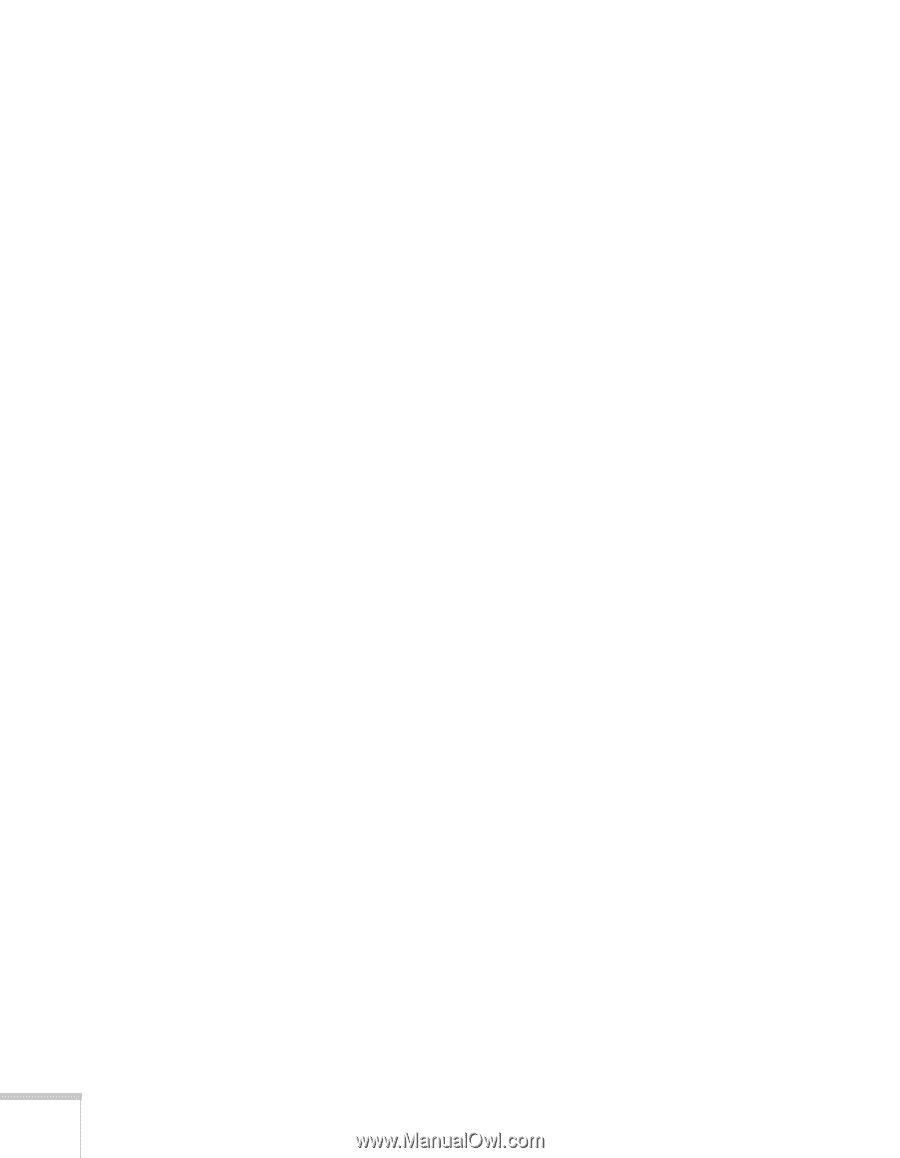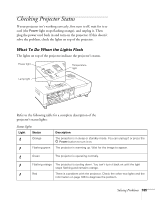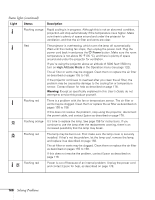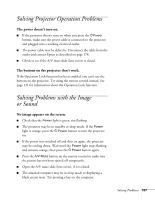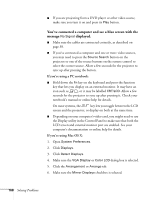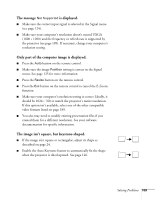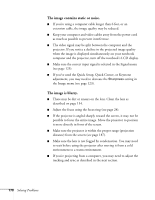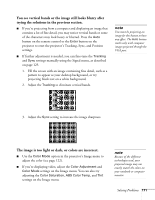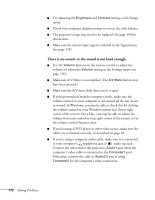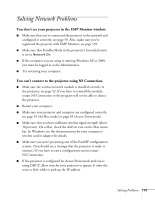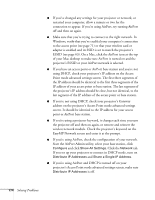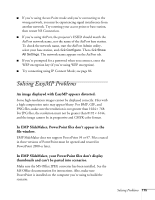Epson 1815p User's Guide - Page 170
The image contains static or noise., The image is blurry., If you've used the Quick Setup
 |
UPC - 010343858190
View all Epson 1815p manuals
Add to My Manuals
Save this manual to your list of manuals |
Page 170 highlights
The image contains static or noise. ■ If you're using a computer cable longer than 6 feet, or an extension cable, the image quality may be reduced. ■ Keep your computer and video cables away from the power cord as much as possible to prevent interference. ■ The video signal may be split between the computer and the projector. If you notice a decline in the projected image quality when the image is displayed simultaneously on your notebook computer and the projector, turn off the notebook's LCD display. ■ Make sure the correct input signal is selected in the Signal menu (see page 125). ■ If you've used the Quick Setup, Quick Corner, or Keystone adjustment, you may need to decrease the Sharpness setting in the Image menu (see page 123). The image is blurry. ■ There may be dirt or smears on the lens. Clean the lens as described on page 154. ■ Adjust the focus using the focus ring (see page 24). ■ If the projector is angled sharply toward the screen, it may not be possible to focus the entire image. Move the projector to position it more directly in front of the screen. ■ Make sure the projector is within the proper range (projection distance) from the screen (see page 187). ■ Make sure the lens is not fogged by condensation. You may need to wait before using the projector after moving it from a cold environment to a warm environment. ■ If you're projecting from a computer, you may need to adjust the tracking and sync as described in the next section. 170 Solving Problems