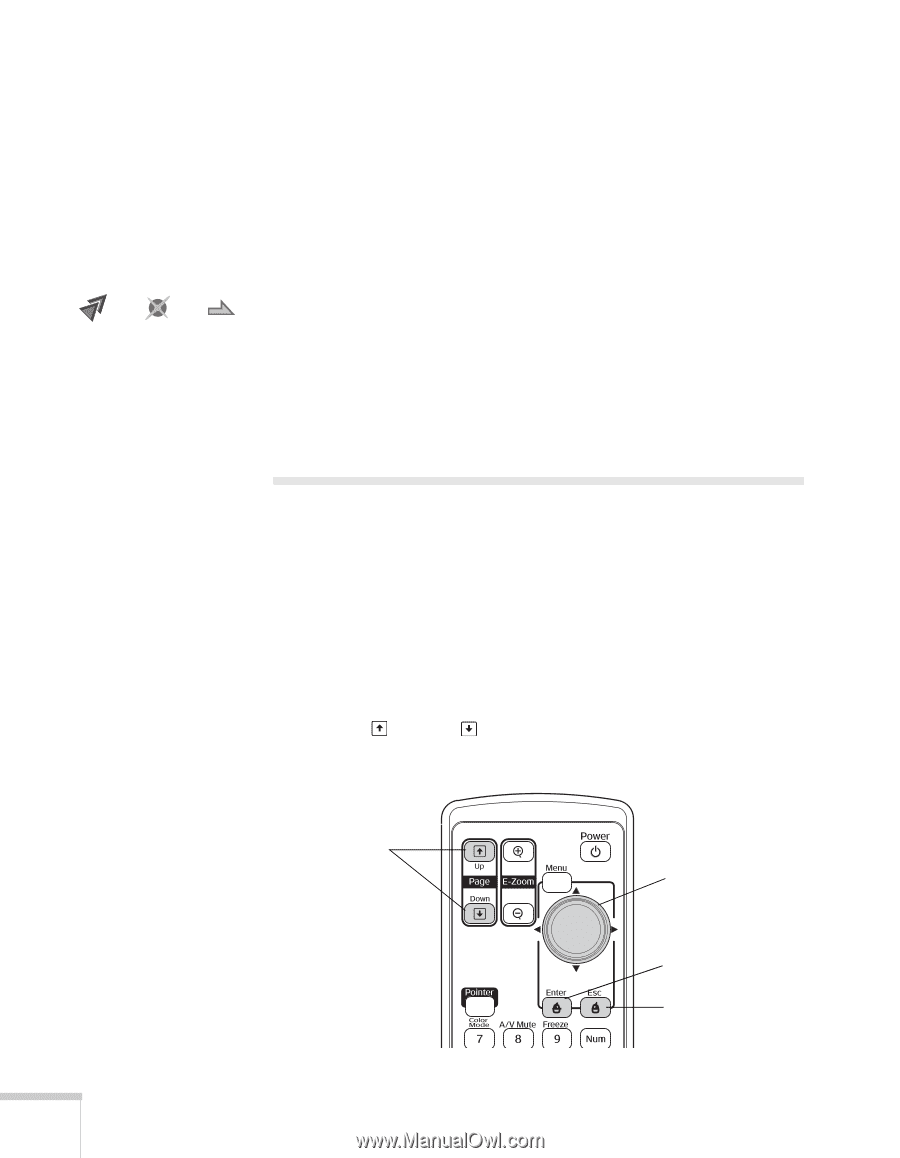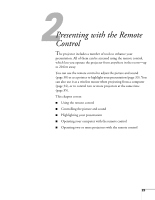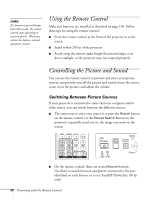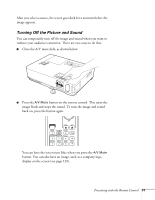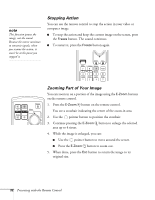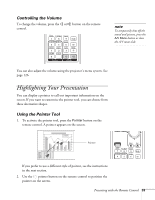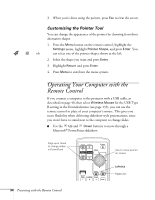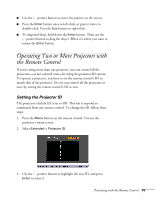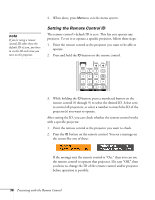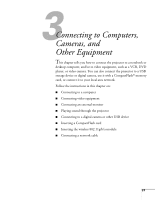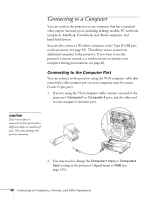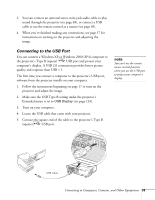Epson 1815p User's Guide - Page 34
Customizing the Pointer Tool, Operating Your Computer with the Remote Control
 |
UPC - 010343858190
View all Epson 1815p manuals
Add to My Manuals
Save this manual to your list of manuals |
Page 34 highlights
3. When you're done using the pointer, press Esc to clear the screen. Customizing the Pointer Tool You can change the appearance of the pointer by choosing from three alternative shapes. 1. Press the Menu button on the remote control, highlight the Settings menu, highlight Pointer Shape, and press Enter. You can select one of the pointer shapes shown at the left. 2. Select the shape you want and press Enter. 3. Highlight Return and press Enter. 4. Press Menu to exit from the menu system. Operating Your Computer with the Remote Control If you connect a computer to the projector with a USB cable, as described on page 40, then select Wireless Mouse for the USB Type B setting in the Extended menu (see page 133), you can use the remote control in place of your computer's mouse. This gives you more flexibility when delivering slideshow-style presentations, since you won't have to stand next to the computer to change slides. ■ Use the Up and Down buttons to move through a Microsoft® PowerPoint slideshow. Page up or down to change slides in PowerPoint Use to move pointer on screen Left-click Right-click 34 Presenting with the Remote Control