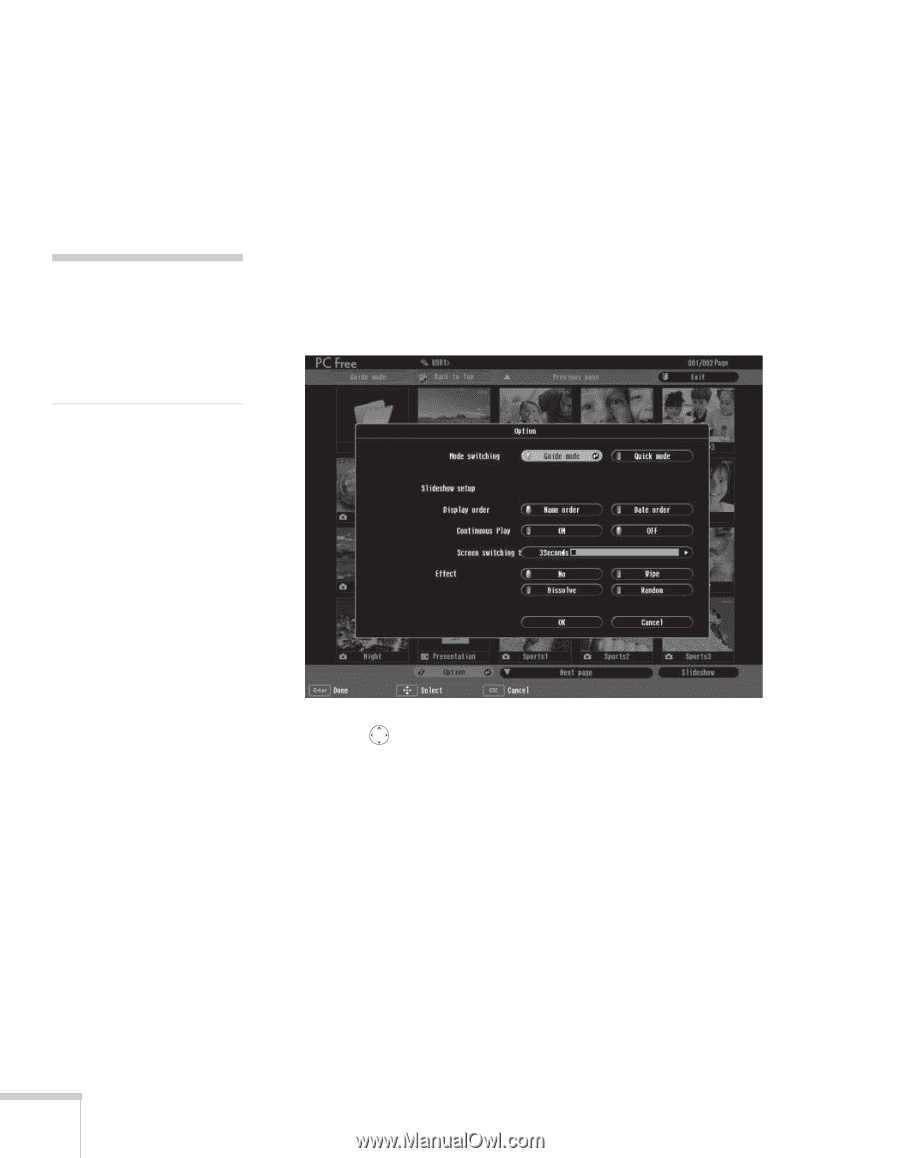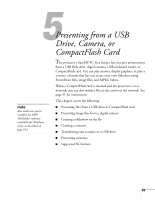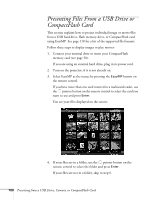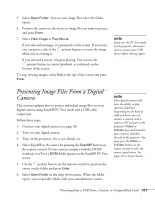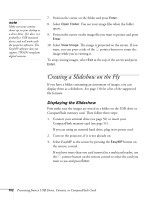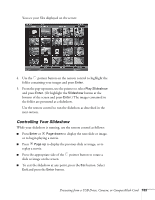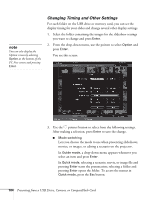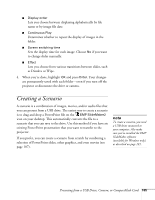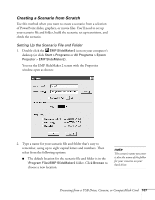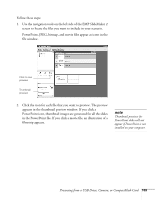Epson 1815p User's Guide - Page 104
Changing Timing and Other Settings
 |
UPC - 010343858190
View all Epson 1815p manuals
Add to My Manuals
Save this manual to your list of manuals |
Page 104 highlights
note You can also display the Option screen by selecting Option at the bottom of the PC Free screen and pressing Enter. Changing Timing and Other Settings For each folder on the USB drive or memory card, you can set the display timing for your slides and change several other display settings. 1. Select the folder containing the images for the slideshow settings you want to change and press Enter. 2. From the drop-down menu, use the pointer to select Option and press Enter. You see this screen: 3. Use the pointer button to select from the following settings. After making a selection, press Enter to save the change. ■ Mode switching Lets you choose the mode to use when presenting slideshows, movies, or images, or editing a scenario on the projector. In Guide mode, a drop-down menu appears whenever you select an item and press Enter. In Quick mode, selecting a scenario, movie, or image file and pressing Enter starts the presentation; selecting a folder and pressing Enter opens the folder. To access the menus in Quick mode, press the Esc button. 104 Presenting from a USB Drive, Camera, or CompactFlash Card