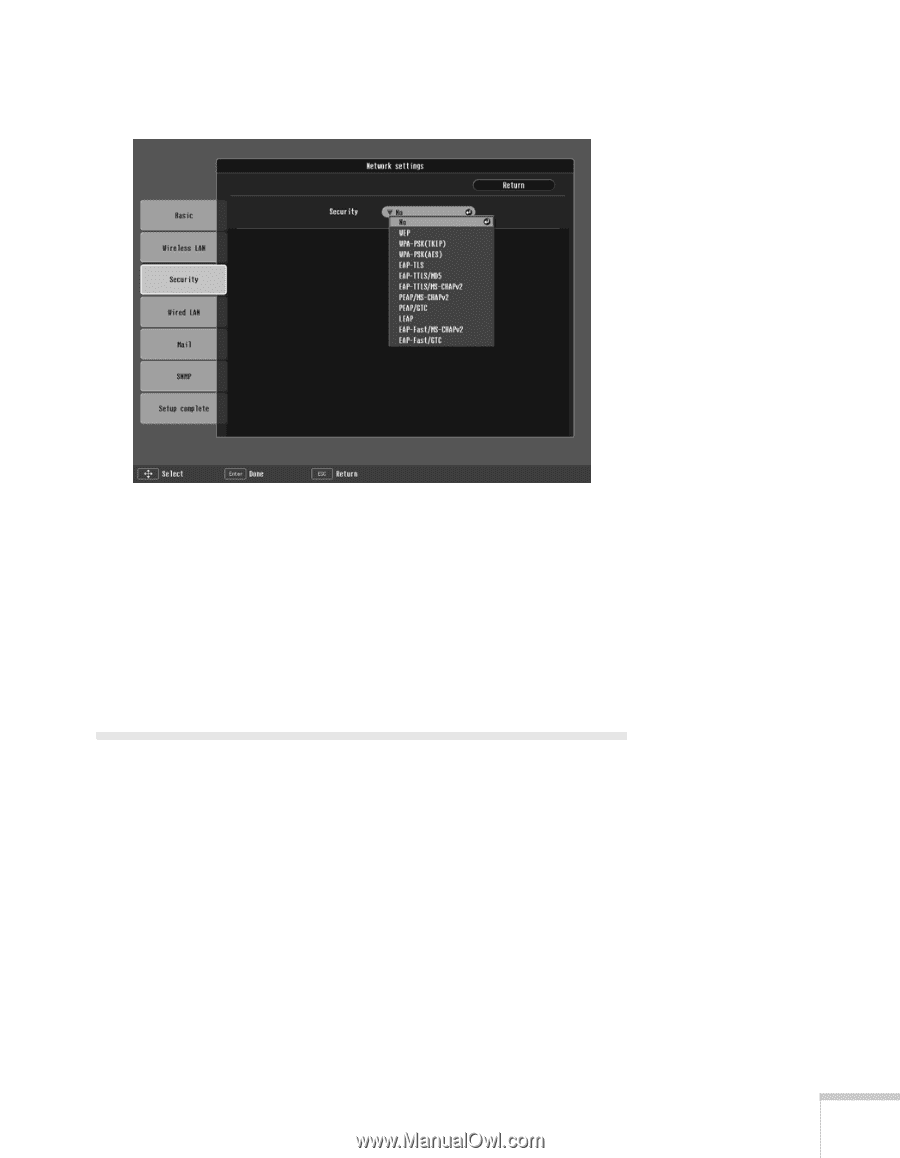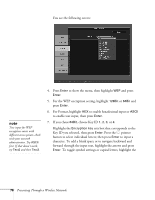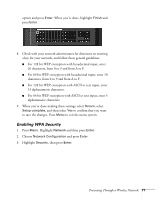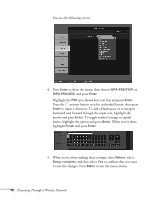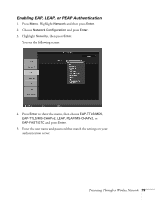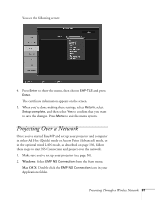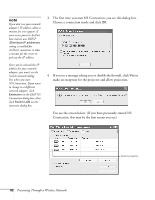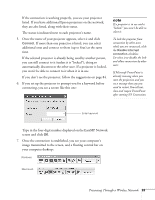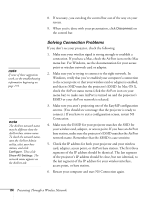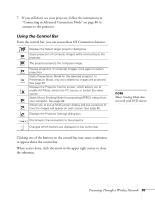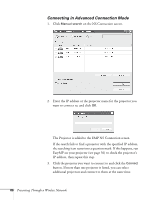Epson 1815p User's Guide - Page 81
Projecting Over a Network
 |
UPC - 010343858190
View all Epson 1815p manuals
Add to My Manuals
Save this manual to your list of manuals |
Page 81 highlights
You see the following screen: 4. Press Enter to show the menu, then choose EAP-TLS and press Enter. The certificate information appears on the screen. 5. When you're done making these settings, select Return, select Setup complete, and then select Yes to confirm that you want to save the changes. Press Menu to exit the menu system. Projecting Over a Network Once you've started EasyMP and set up your projector and computer in either Ad Hoc (Quick) mode or Access Point (Advanced) mode, or in the optional wired LAN mode, as described on page 136, follow these steps to start NS Connection and project over the network. 1. Make sure you've set up your projector (see page 56). 2. Windows: Select EMP NS Connection from the Start menu. Mac OS X: Double-click the EMP NS Connection icon in your Applications folder. Presenting Through a Wireless Network 81