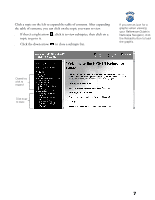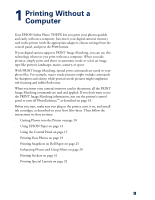Epson 785EPX Printer Basics - Page 18
Removing Memory Cards, In Windows, click - error messages
 |
UPC - 010343836150
View all Epson 785EPX manuals
Add to My Manuals
Save this manual to your list of manuals |
Page 18 highlights
Do not eject a card while the processing light is flashing, or you may lose data on the card. If you don't change the default settings, this is what will happen whenever you insert a memory card: s PhotoStarter will copy your pictures to the Photos folder on your desktop. s The pictures will be stored by date. s Film Factory will open automatically. 3. Change any of the settings you want, then click Next. When you see the Confirmation window, click End. You can go back and change settings at any time by opening PhotoStarter: s In Windows, click Start, point to Programs, EPSON PhotoStarter3.0, and click EPSON PhotoStarter3.0. Open the Settings menu and choose Change Settings. s On a Macintosh, double-click the PhotoStarter icon on your desktop. Open the Tools menu and choose Change Settings. Removing Memory Cards When you're finished printing from a memory card, make sure the processing light is not flashing before you remove the card. On a Macintosh, select the memory card icon on your desktop and drag it to the Trash. If you remove the card without doing this, an error message will remain on your screen until you reinsert the card. Press the button to eject the card. Then pull the card out of the slot. s On a Macintosh, you need to drag the memory card icon to the trash before you turn off the printer or disconnect the cable. s If you're using Windows 2000, you need to stop the card before you turn off the printer or disconnect the cable. Click the Eject Hardware icon on the Windows taskbar and click Stop EPSON PCMCIA Storage Device. 12