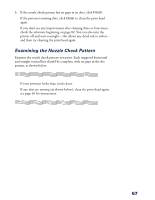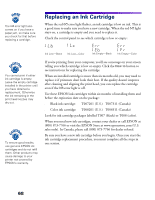Epson 785EPX Printer Basics - Page 69
button. You see the Advanced window., and then click
 |
UPC - 010343836150
View all Epson 785EPX manuals
Add to My Manuals
Save this manual to your list of manuals |
Page 69 highlights
4. Select either Matte Paper - Heavyweight, Photo Paper, or Premium Glossy Photo Paper as the Media Type setting, depending on what paper you're using. 5. Select PhotoEnhance if you want to increase the contrast, saturation, and color balance of your photo(s). s Select Digital Camera Correction to eliminate common problems in digital camera photos. s For more fine-tuning, select from a list of specialized settings for photographs, such as People or Nature, or select special filters, such as Soft Focus or a Sepia (brown) tint. 6. For the highest quality printing, click Custom and then click the Advanced button. You see the Advanced window. 7. For Print Quality, select Photo - 1440dpi. This is the highest quality printing available for borderless photos. 8. Click OK. You see the Print window again. 9. Click Print. Your pictures are printed. Keep your pictures and unused paper away from high temperatures and humidity and out of direct sunlight. See page 13 for more information about storing and displaying your pictures. PhotoEnhance does not affect your original image; it only affects your printout. You may want to experiment to see which settings work best for your photos. 63