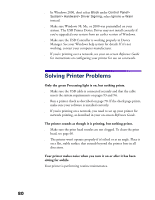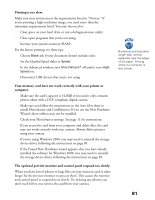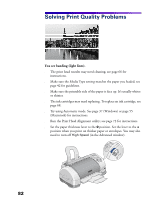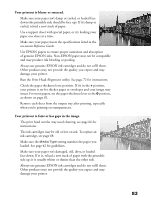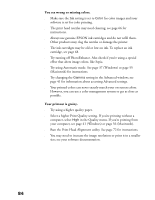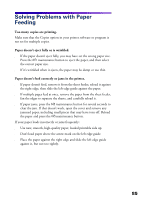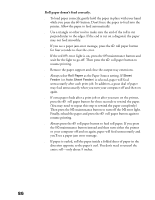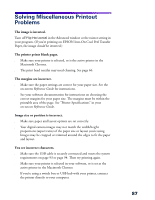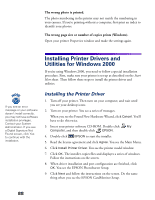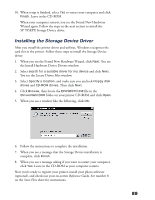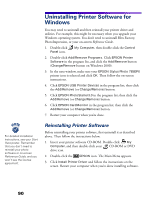Epson 785EPX Printer Basics - Page 91
Solving Problems with Paper Feeding
 |
UPC - 010343836150
View all Epson 785EPX manuals
Add to My Manuals
Save this manual to your list of manuals |
Page 91 highlights
Solving Problems with Paper Feeding Too many copies are printing. Make sure that the Copies option in your printer software or program is not set for multiple copies. Paper doesn't eject fully or is wrinkled. s If the paper doesn't eject fully, you may have set the wrong paper size. Press the b maintenance button to eject the paper, and then select the correct paper size. s If it's wrinkled when it ejects, the paper may be damp or too thin. Paper doesn't feed correctly or jams in the printer. s If paper doesn't feed, remove it from the sheet feeder, reload it against the right edge, then slide the left edge guide against the paper. s If multiple pages feed at once, remove the paper from the sheet feeder, fan the edges to separate the sheets, and carefully reload it. s If paper jams, press the b maintenance button for several seconds to clear the jam. If that doesn't work, open the cover and remove any jammed paper, including small pieces that may have torn off. Reload the paper and press the b maintenance button. If your paper loads incorrectly or jams frequently: s Use new, smooth, high-quality paper, loaded printable side up. s Don't load paper above the arrow mark on the left edge guide. s Place the paper against the right edge and slide the left edge guide against it, but not too tightly. 85