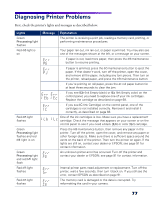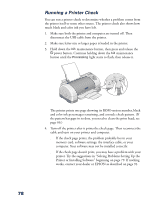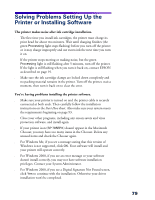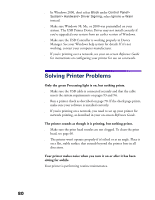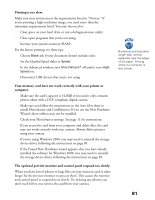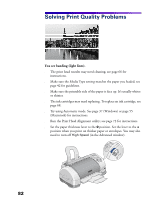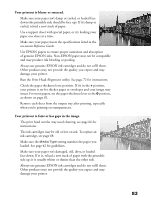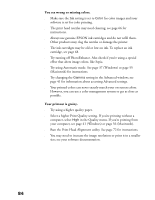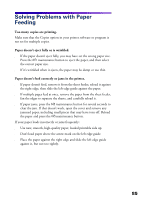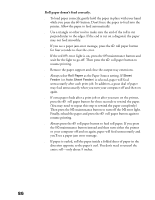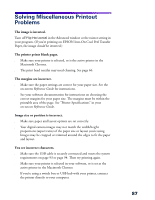Epson 785EPX Printer Basics - Page 88
Solving Print Quality Problems
 |
UPC - 010343836150
View all Epson 785EPX manuals
Add to My Manuals
Save this manual to your list of manuals |
Page 88 highlights
Solving Print Quality Problems You see banding (light lines). s The print head nozzles may need cleaning; see page 66 for instructions. s Make sure the Media Type setting matches the paper you loaded; see page 42 for guidelines. s Make sure the printable side of the paper is face up. It's usually whiter or shinier. s The ink cartridges may need replacing. To replace an ink cartridge, see page 68. s Try using Automatic mode. See page 37 (Windows) or page 55 (Macintosh) for instructions. s Run the Print Head Alignment utility; see page 72 for instructions. s Set the paper thickness lever to the 0 position. Set the lever to the + position when you print on thicker paper or envelopes. You may also need to turn off High Speed (in the Advanced window). 82