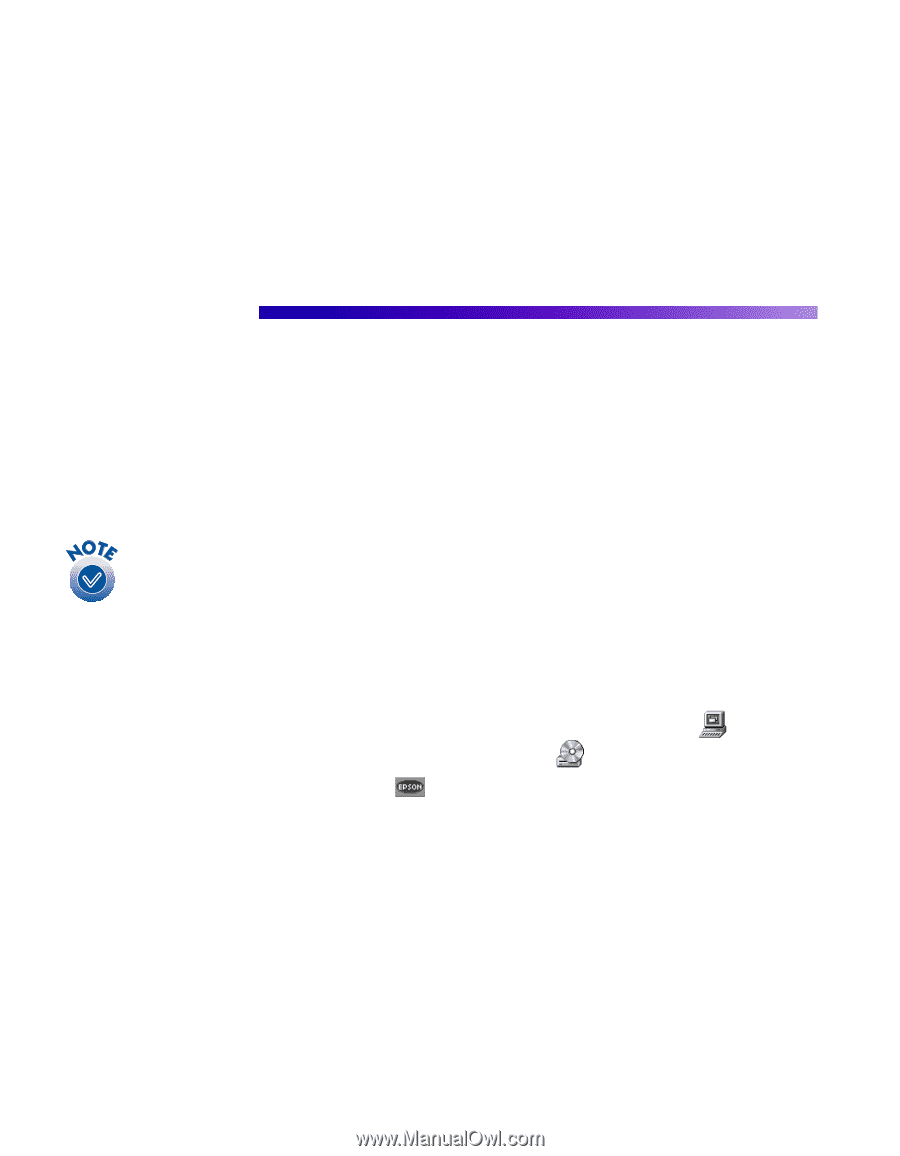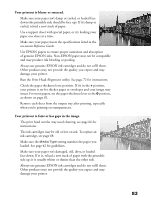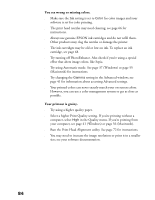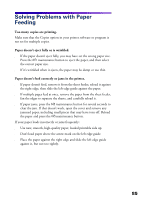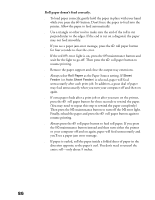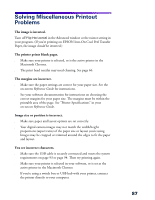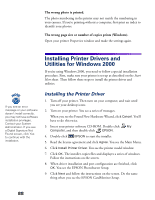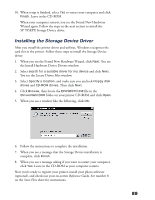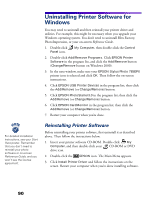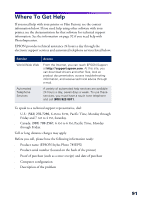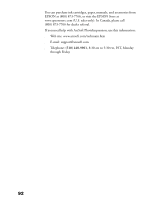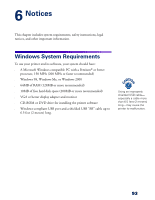Epson 785EPX Printer Basics - Page 94
Installing Printer Drivers and Utilities for Windows 2000, Installing the Printer Driver
 |
UPC - 010343836150
View all Epson 785EPX manuals
Add to My Manuals
Save this manual to your list of manuals |
Page 94 highlights
The wrong photo is printed. The photo numbering in the printer may not match the numbering in your camera. If you're printing without a computer, first print an index to identify your photos. The wrong page size or number of copies prints (Windows). Open your printer Properties window and make the settings again. Installing Printer Drivers and Utilities for Windows 2000 If you're using Windows 2000, you need to follow a special installation procedure. First, make sure your printer is set up as described on the Start Here sheet. Then follow these steps to install the printer driver and utilities. If you see an error message or your software doesn't install correctly, you may not have software installation privileges. Contact your System Administrator. If you see a Digital Signature Not Found screen, click Yes to continue with the installation. Installing the Printer Driver 1. Turn off your printer. Then turn on your computer, and wait until you see your desktop icons. 2. Turn on your printer. You see a series of messages. When you see the Found New Hardware Wizard, click Cancel. You'll have to do this twice. 3. Insert your printer software CD-ROM. Double-click My Computer, and then double-click EPSON. 4. Double-click EPSON to start the installer. 5. Read the license agreement and click Agree. You see the Main Menu. 6. Click Install Printer Driver. You see the printer model window. 7. Click OK. The installer copies files and displayes a series of windows. Follow the instructions on the screen. 8. When driver installation and port configuration are finished, click OK. You see the EPSON PhotoStarter Setup. 9. Click Next and follow the instructions on the screen. Do the same thing when you see the EPSON CardMonitor Setup. 88