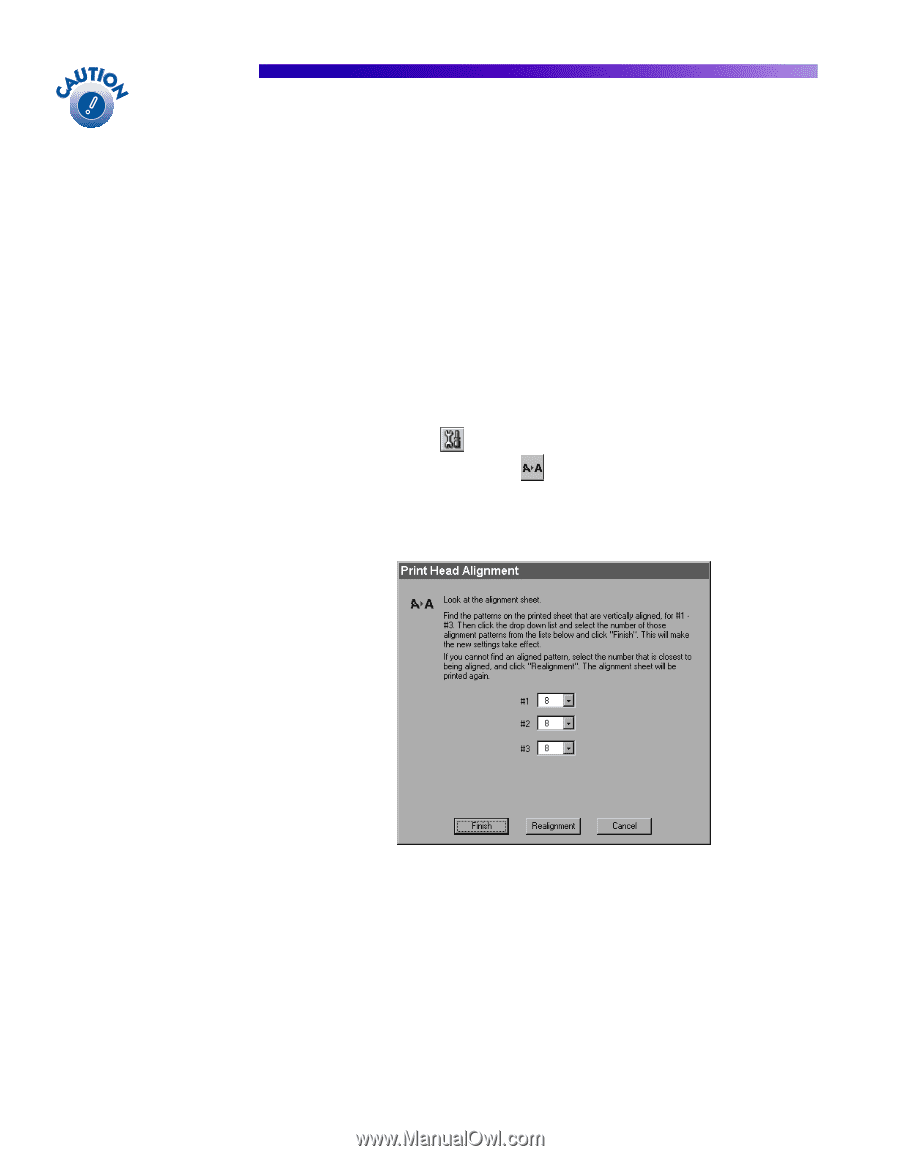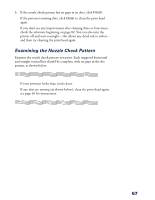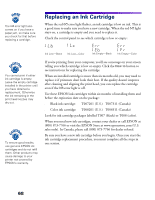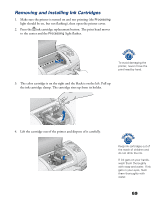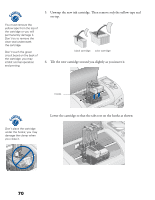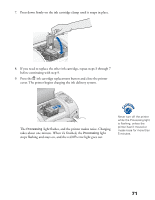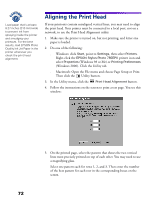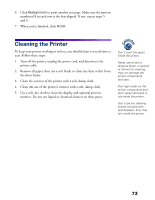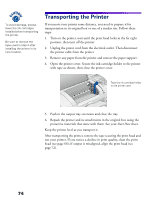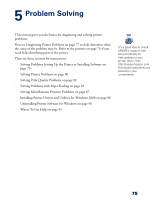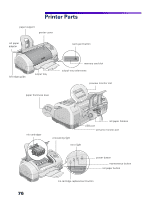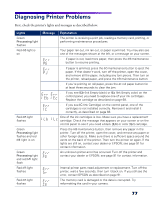Epson 785EPX Printer Basics - Page 78
Aligning the Print Head - stylus photo ink jet printer
 |
UPC - 010343836150
View all Epson 785EPX manuals
Add to My Manuals
Save this manual to your list of manuals |
Page 78 highlights
Load paper that's at least 8.27 inches (210 mm) wide to prevent ink from spraying inside the printer and smudging your printouts. For the best results, load EPSON Photo Quality Ink Jet Paper in the printer whenever you check the print head alignment. Aligning the Print Head If your printouts contain misaligned vertical lines, you may need to align the print head. Your printer must be connected to a local port, not on a network, to use the Print Head Alignment utility. 1. Make sure the printer is turned on, but not printing, and letter-size paper is loaded. 2. Do one of the following: s Windows: click Start, point to Settings, then select Printers. Right-click the EPSON Stylus Photo 785EPX printer icon and select Properties (Windows 98 or Me) or Printing Preferences (Windows 2000). Click the Utility tab. s Macintosh: Open the File menu and choose Page Setup or Print. Then click the Utility button. 3. In the Utility menu, click the Print Head Alignment button. 4. Follow the instructions on the screen to print a test page. You see this window: 5. On the printed page, select the pattern that shows the two vertical lines most precisely printed on top of each other. You may need to use a magnifying glass. Select one pattern each for rows 1, 2, and 3. Then enter the number of the best pattern for each row in the corresponding boxes on the screen. 72