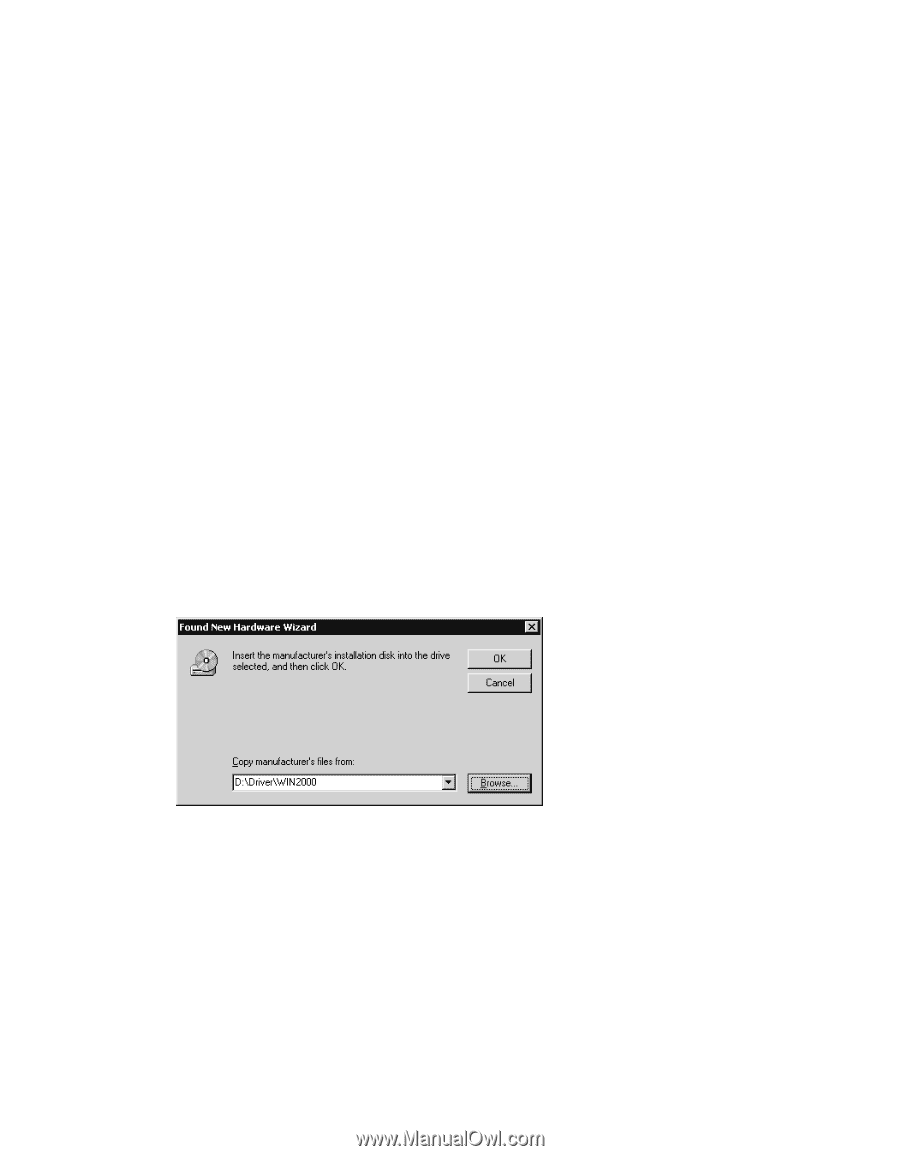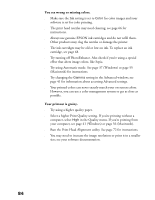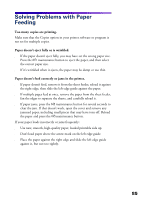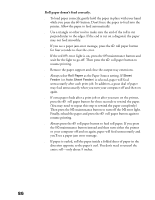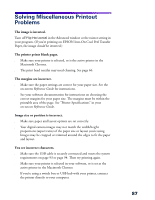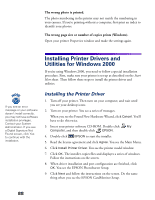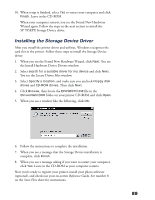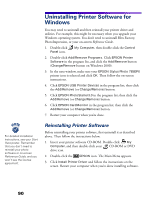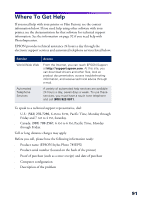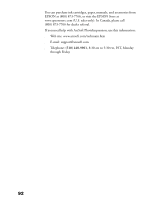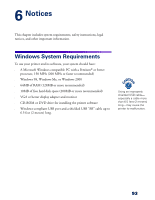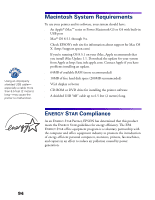Epson 785EPX Printer Basics - Page 95
Installing the Storage Device Driver, When you see the Found New Hardware Wizard, click - sp storage
 |
UPC - 010343836150
View all Epson 785EPX manuals
Add to My Manuals
Save this manual to your list of manuals |
Page 95 highlights
10. When setup is finished, select Yes to restart your computer and click Finish. Leave in the CD-ROM. When your computer restarts, you see the Found New Hardware Wizard again. Follow the steps in the next section to install the SP 785EPX Storage Device driver. Installing the Storage Device Driver After you install the printer driver and utilities, Windows recognizes the card slot in the printer. Follow these steps to install the Storage Device driver: 1. When you see the Found New Hardware Wizard, click Next. You see the Install Hardware Device Drivers window. 2. Select search for a suitable driver for my device and click Next. You see the Locate Driver Files window. 3. Select Specify a location, and make sure you uncheck Floppy disk drives and CD-ROM drives. Then click Next. 4. Click Browse, then locate the EPUSBSTO.INF file in the \Drivers\Win2000 folder on your printer CD-ROM and click Open. 5. When you see a window like the following, click OK: 6. Follow the instructions to complete the installation. 7. When you see a message that the Storage Device installation is complete, click Finish. 8. When you see a message asking if you want to restart your computer, click Yes. Leave in the CD-ROM as your computer restarts. Now you're ready to register your printer, install your photo software (optional), and check out your on-screen Reference Guide. See number 8 on the Start Here sheet for instructions. 89