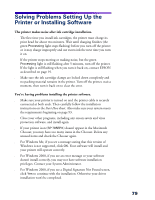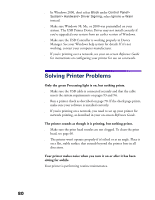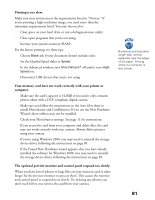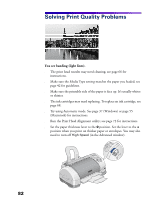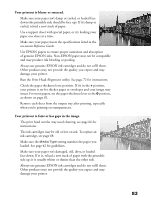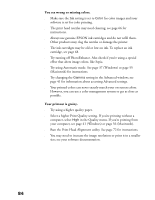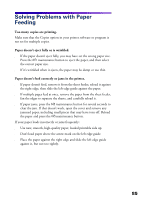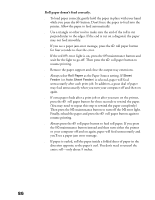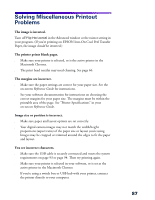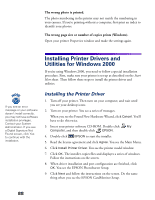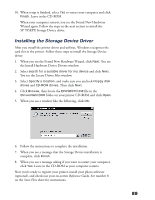Epson 785EPX Printer Basics - Page 90
You see wrong or missing colors., Your printout is grainy., Try using a higher quality paper.
 |
UPC - 010343836150
View all Epson 785EPX manuals
Add to My Manuals
Save this manual to your list of manuals |
Page 90 highlights
You see wrong or missing colors. s Make sure the Ink setting is set to Color for color images and your software is set for color printing. s The print head nozzles may need cleaning; see page 66 for instructions. s Always use genuine EPSON ink cartridges and do not refill them. Other products may clog the nozzles or damage the printer. s The ink cartridges may be old or low on ink. To replace an ink cartridge, see page 68. s Try turning off PhotoEnhance. Also check if you're using a special effect that alters image colors, like Sepia. s Try using Automatic mode. See page 37 (Windows) or page 55 (Macintosh) for instructions. s Try changing the Gamma setting in the Advanced window; see page 41 for information about accessing Advanced settings. s Your printed colors can never exactly match your on-screen colors. However, you can use a color management system to get as close as possible. Your printout is grainy. s Try using a higher quality paper. s Select a higher Print Quality setting. If you're printing without a computer, select High in the Quality menu. If you're printing from your computer, see page 41 (Windows) or page 56 (Macintosh). s Run the Print Head Alignment utility. See page 72 for instructions. s You may need to increase the image resolution or print it in a smaller size; see your software documentation. 84