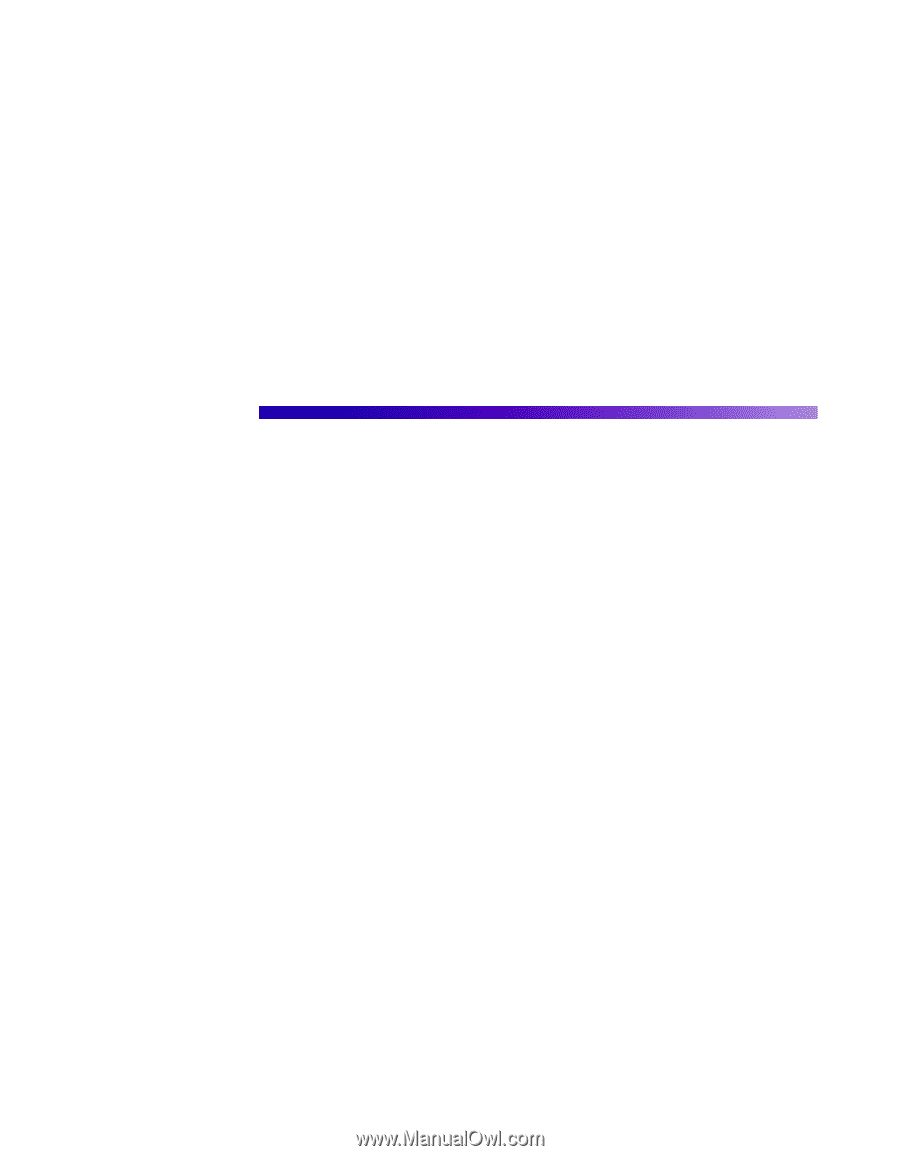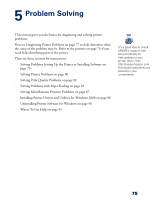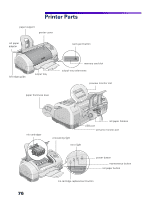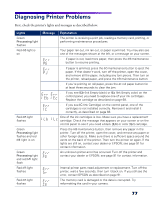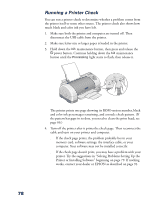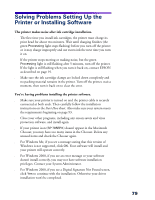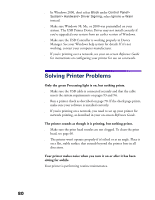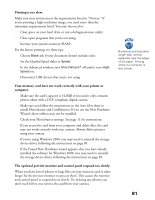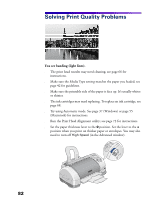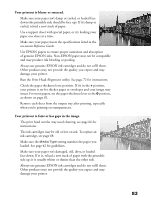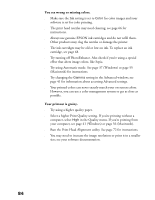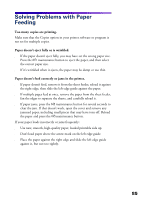Epson 785EPX Printer Basics - Page 86
Solving Printer Problems - driver windows 7
 |
UPC - 010343836150
View all Epson 785EPX manuals
Add to My Manuals
Save this manual to your list of manuals |
Page 86 highlights
s In Windows 2000, don't select Block under Control Panel> System> Hardware> Driver Signing; select Ignore or Warn instead. s Make sure Windows 98, Me, or 2000 was preinstalled on your system. The USB Printer Device Driver may not install correctly if you've upgraded your system from an earlier version of Windows. s Make sure the USB Controller is working properly in Device Manager. See your Windows help system for details. If it's not working, contact your computer manufacturer. s If you're printing over a network, see your on-screen Reference Guide for instructions on configuring your printer for use on a network. Solving Printer Problems Only the green Processing light is on, but nothing prints. s Make sure the USB cable is connected securely and that the cable meets the system requirements on pages 93 and 94. s Run a printer check as described on page 78. If the check page prints, make sure your software is installed correctly. s If you're printing on a network, you need to set up your printer for network printing, as described in your on-screen Reference Guide. The printer sounds as though it is printing, but nothing prints. s Make sure the print head nozzles are not clogged. To clean the print head, see page 66. s The printer won't operate properly if it's tilted or at an angle. Place it on a flat, stable surface that extends beyond the printer base in all directions. Your printer makes noise when you turn it on or after it has been sitting for awhile. Your printer is performing routine maintenance. 80