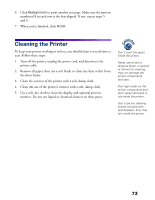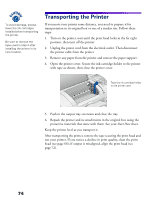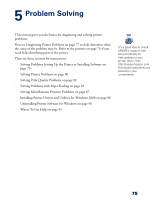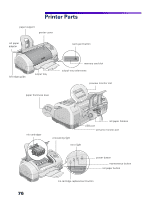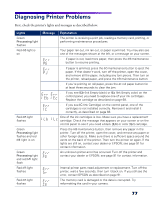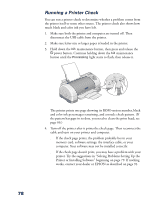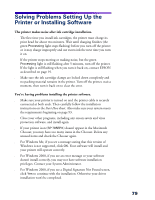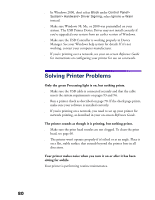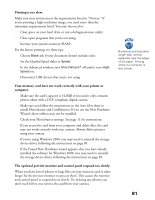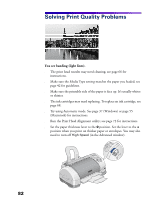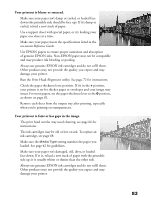Epson 785EPX Printer Basics - Page 84
Running a Printer Check, Solving Problems Setting Up
 |
UPC - 010343836150
View all Epson 785EPX manuals
Add to My Manuals
Save this manual to your list of manuals |
Page 84 highlights
Running a Printer Check You can run a printer check to determine whether a problem comes from the printer itself or some other source. The printer check also shows how much black and color ink you have left. 1. Make sure both the printer and computer are turned off. Then disconnect the USB cable from the printer. 2. Make sure letter-size or larger paper is loaded in the printer. 3. Hold down the b maintenance button, then press and release the Ppower button. Continue holding down the b maintenance button until the Processing light starts to flash, then release it. The printer prints one page showing its ROM version number, black and color ink percentages remaining, and a nozzle check pattern. (If the pattern has gaps in its dots, you need to clean the print head; see page 66.) 4. Turn off the printer after it prints the check page. Then reconnect the cable and turn on your printer and computer. s If the check page prints, the problem probably lies in your memory card, software settings, the interface cable, or your computer. Your software may not be installed correctly. s If the check page doesn't print, you may have a problem with your printer. Try the suggestions in "Solving Problems Setting Up the Printer or Installing Software" beginning on page 79. If nothing works, contact your dealer or EPSON as described on page 91. 78