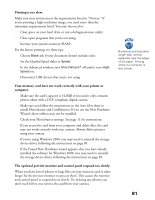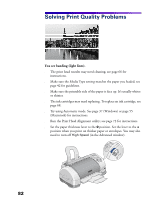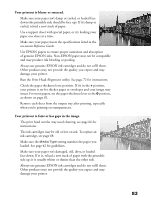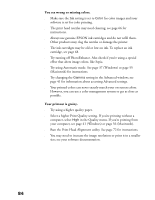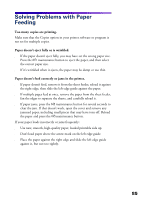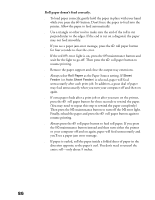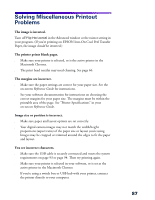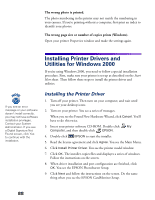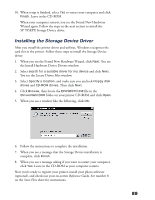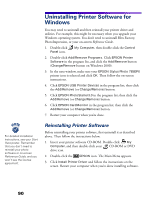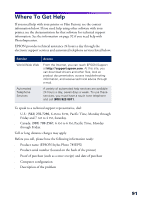Epson 785EPX Printer Basics - Page 92
Roll paper doesn, t feed correctly., Then press
 |
UPC - 010343836150
View all Epson 785EPX manuals
Add to My Manuals
Save this manual to your list of manuals |
Page 92 highlights
Roll paper doesn't feed correctly. s To load paper correctly, gently hold the paper in place with your hand while you press the z button. Don't force the paper to feed into the printer. Allow the paper to feed automatically. s Use a triangle or other tool to make sure the end of the roll is cut perpendicular to the edges. If the end is cut on a diagonal, the paper may not feed smoothly. s If you see a paper jam error message, press the z roll paper button for four seconds to clear the error. s If the red b error light is on, press the b maintenance button and wait for the light to go off. Then press the z roll paper button to resume printing. s Remove the paper support and close the output tray extensions. s Always select Roll Paper as the Paper Source setting. If Sheet Feeder (or Auto Sheet Feeder) is selected, paper will feed unnecessarily after each print job. In addition, a great deal of paper may feed unnecessarily when you turn your computer off and then on again. s If extra paper feeds after a print job or after you turn on the printer, press the z roll paper button for three seconds to rewind the paper. (You may need to repeat this step to rewind the paper completely.) Then press the b maintenance button to turn off the b error light. Finally, reload the paper and press the z roll paper button again to resume printing. s Always press the z roll paper button to feed roll paper. If you press the b maintenance button instead and then turn either the printer or your computer off and on again, paper will feed unnecessarily and you'll see a paper jam error message. s If paper is curled, roll the paper inside a folded sheet of paper in the direction opposite to the paper's curl. You don't need to uncurl the entire roll-only about 9 inches. 86