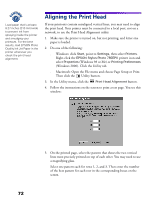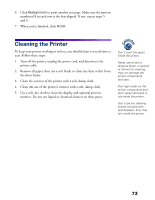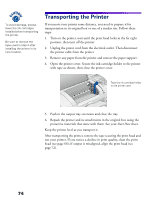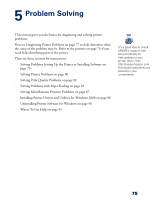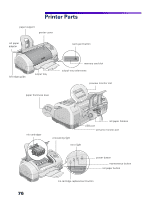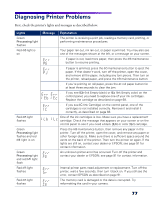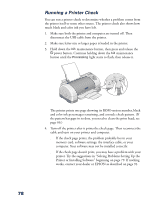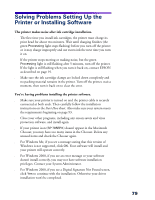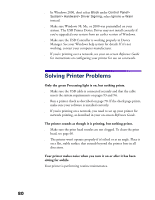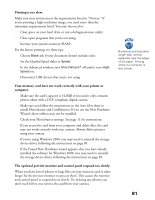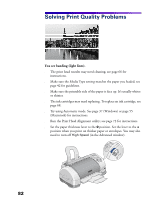Epson 785EPX Printer Basics - Page 83
Diagnosing Printer Problems
 |
UPC - 010343836150
View all Epson 785EPX manuals
Add to My Manuals
Save this manual to your list of manuals |
Page 83 highlights
Diagnosing Printer Problems First, check the printer's lights and messages as described below: Lights Green Processing light flashes Red b light is on Message Red b light flashes Green Processing light flashes and red b light is on Green Processing light and red b light flash Red b light flashes Red b light flashes Explanation The printer is receiving a print job, reading a memory card, printing, or performing maintenance procedures. Your paper ran out, ink ran out, or paper is jammed. You may also see one of the messages shown at the left, or a message on your screen. s If paper is out, load more paper, then press the b maintenance button to resume printing. s If paper is jammed, press the b maintenance button to eject the paper. If that doesn't work, turn off the printer, open the cover, and remove all the paper, including any torn pieces. Then turn on the printer, reload paper, and press the b maintenance button. s If you're printing on roll paper, press the z roll paper button for at least three seconds to clear the jam. s If you see IEb (Ink Empty black) or IEc (Ink Empty color) on the control panel, you need to replace one of your ink cartridges. Replace the cartridge as described on page 68. s If you see IC (Ink Cartridge) on the control panel, one of the cartridges is not installed correctly. Remove it and install it correctly, as described on page 68. One of the ink cartridges is low. Make sure you have a replacement cartridge. Check the message that appears on your screen or on the control panel to see if you need a black (ILb) or color (ILc) cartridge. Press the b maintenance button, then remove any paper in the printer. Turn off the printer, open the cover, and remove any paper or other foreign objects. Make sure there is sufficient space around the vents on the back of the printer. Then turn the printer on again. If the lights are still on, contact your dealer or EPSON; see page 91 for contact information. An unknown printer error has occurred. Turn off the printer and contact your dealer or EPSON; see page 91 for contact information. Internal printer parts need adjustment or replacement. Turn off the printer, wait a few seconds, then turn it back on. If you still see the error, contact EPSON as described on page 91. The memory card is damaged or the data is corrupted. Try reformatting the card in your camera. 77