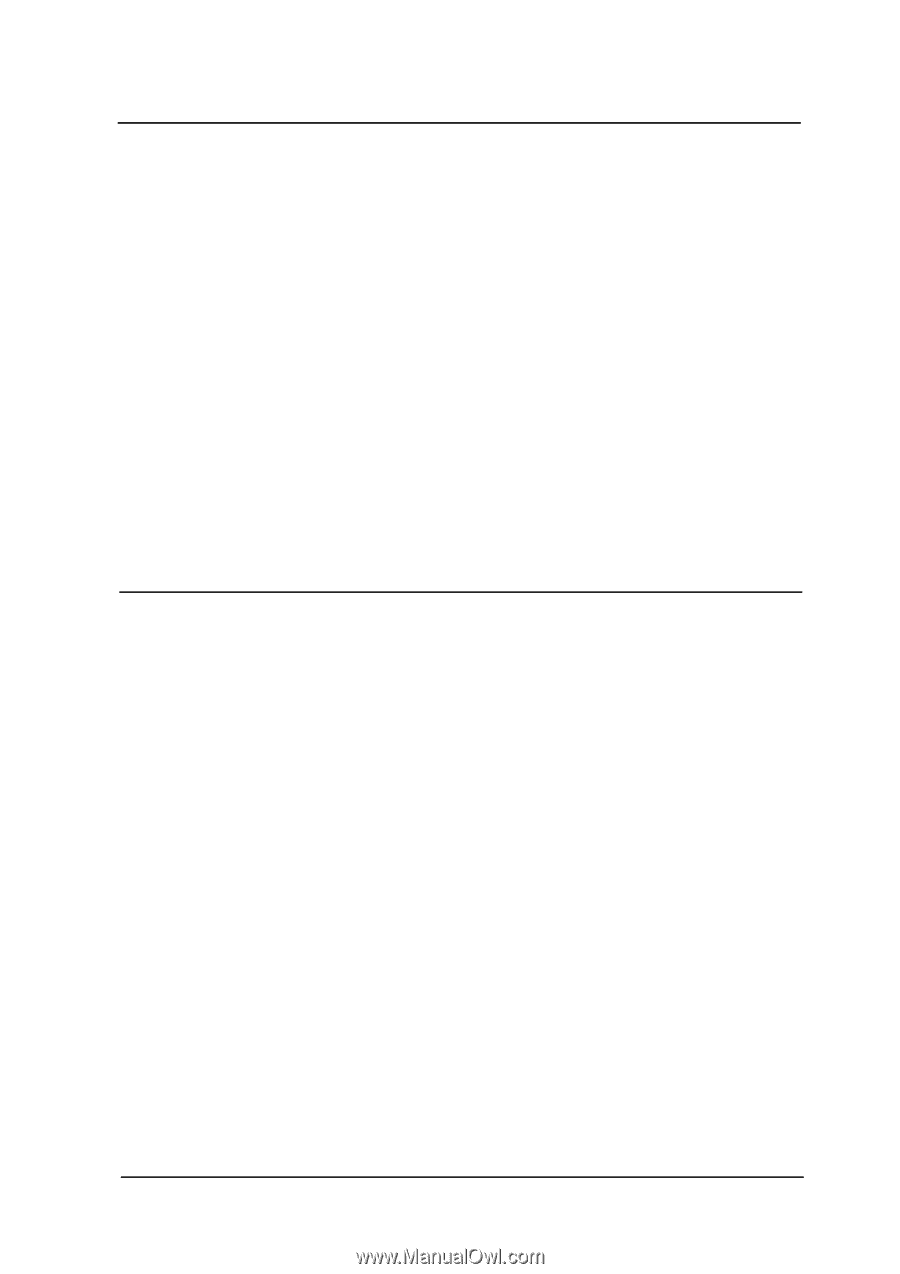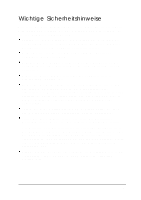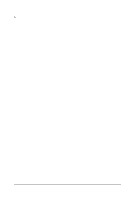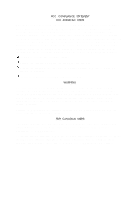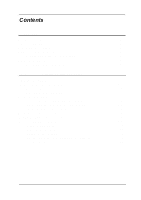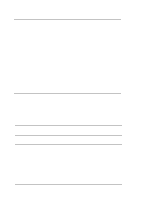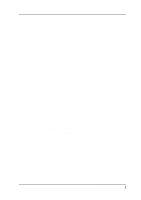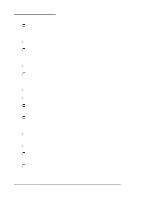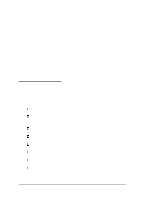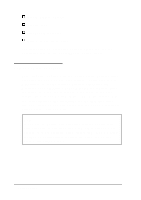Epson ActionNote 880CX User Manual - Page 10
Ins falling, Optional De vices, Troubleshoofing, Setting the Processor Speed, CPU Type
 |
View all Epson ActionNote 880CX manuals
Add to My Manuals
Save this manual to your list of manuals |
Page 10 highlights
Chapter 4 Ins falling Optional De vices Connecting External Components 4-1 Using an External Monitor 4-3 Using the Serial Port 4-3 Using an External Keyboard or Mouse 4-4 Installing a PC Card 4-4 Removing and Replacing the Hard Disk 4-6 Installing Internal Components 4-12 Removing the Keyboard 4-13 Replacing the Keyboard 4-15 Installing a Memory Module 4-16 Upgrading the Microprocessor 4-18 Replacing the Processor 4-19 Setting the Processor Speed, CPU Type, and Voltage Switches 4-22 Installing the Fax/ Modem 4-24 Connecting a Phone Line 4-26 Chapter 5 Troubleshoofing Identifying Your System 5-2 Error Messages 5-4 The Computer Won't Start . . . . . . 5-5 Battery Problems 5-5 AC Adapter Problems 5-7 The LCD Screen Is Blank 5-7 The External Monitor Screen Is Blank 5-8 The Computer Locks Up 5-9 Password Problems 5-10 Trackpad Problems 5-10 External Pointing Device Problems 5-11 Diskette Problems 5-12 Diskette Drive Problems 5-13 Hard Disk Problems 5-13 Software Problems 5-14 Printer Problems 5-15 Memory Module Problems . . . . . . 5-15 Fax/ Modem Problems 5-16 PC Card Problems 5-16 ix