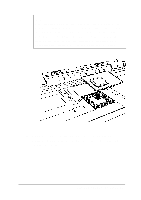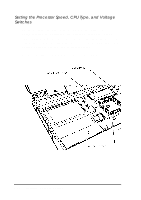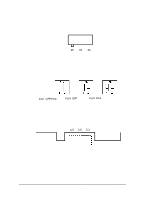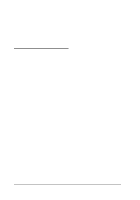Epson ActionNote 880CX User Manual - Page 88
Replacing the Processor, Installing Optional Devices 4-19
 |
View all Epson ActionNote 880CX manuals
Add to My Manuals
Save this manual to your list of manuals |
Page 88 highlights
Caution Removing the existing microprocessor requires the use of a chip puller. The microprocessor can be easily damaged and is expensive to replace; so if you don't feel confident about installing it yourself, ask your Authorized EPSON Servicer for assistance. Depending on the type of microprocessor you are installing, you may need to adjust one of the processor switches. If you need to set the CPU type switch, you must do so before you install the processor chip. See "Setting the Processor Speed, CPU Type, and Voltage Switches" for more information. Replacing the Processor Follow these steps to replace the processor chip : 1. Remove the keyboard as described on pages 4-13 to 4-15. 2. Refer to the illustration below to locate the microprocessor in the center of the system board. microprocessor Installing Optional Devices 4-19