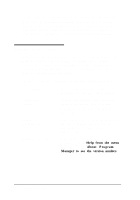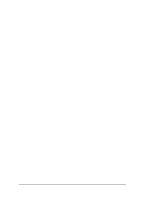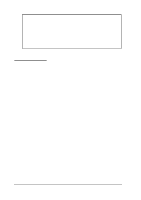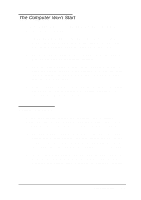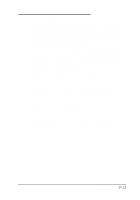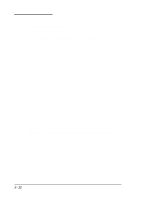Epson ActionNote 880CX User Manual - Page 102
AC Adapter Problems, The LCD Screen Is Blank
 |
View all Epson ActionNote 880CX manuals
Add to My Manuals
Save this manual to your list of manuals |
Page 102 highlights
AC Adapter Problems If the computer does not work properly with the AC adapter, check the power light. If it is on, the AC adapter is supplying power to the computer and charging the battery. If it is not on, follow these steps to find the problem: 1. Disconnect the AC adapter and then reconnect it 2. Make sure the AC adapter is securely connected to the computer and the electrical outlet. 3. If the connections are secure, check the electrical outlet to make sure it is supplying power. (For example, plug a lamp into the socket and turn it on.) If the outlet is working and the connections are secure, there may be something wrong with your AC adapter. The LCD Screen Is Blank If the computer starts up but no image appears on the LCD screen, follow these steps to solve the problem : 1. Use the brightness and contrast controls to adjust the screen display. See Chapter 2 for instructions. 2. You may have switched your display to external monitor mode. Press Fn F10 until you see the display on your LCD screen. Make sure the default display selected in Setup and the setting in the Windows ChipsCPL utility are correct for your system. See Chapters 1 and 2 for more information. 3. The computer may be in suspend mode; press any key or the Suspend/ Resume button to resume. Press the Power button to resume if you are using Instant On. See Chapter 3 for more information. Troubleshooting 5-7