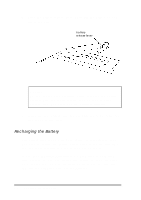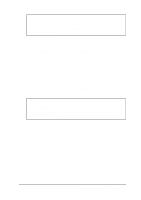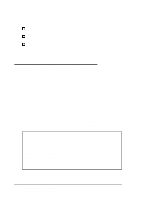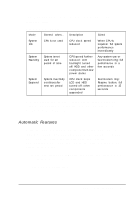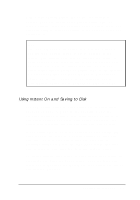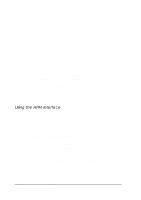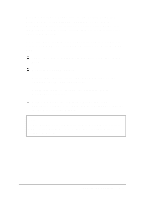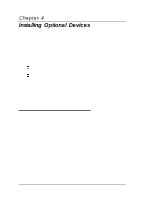Epson ActionNote 880CX User Manual - Page 66
Using Instant On and Saving to Disk, The Power Management option is set to AC Disabled
 |
View all Epson ActionNote 880CX manuals
Add to My Manuals
Save this manual to your list of manuals |
Page 66 highlights
With a fully charged battery, the system can operate in Suspend mode for several hours without losing data. To resume activity, press the Suspend/ Resume button again. The computer resumes normal operation at the point at which you suspended it. Note The Power Management option is set to AC Disabled and the Low Battery option is set to Suspend at the factory. This protects your data by allowing the system to enter Suspend mode automatically if you are running only on battery power and the battery runs low. Even if you select longer timeout periods or disable some of the features, we recommend that you leave the Power Management option set to either Enabled or AC Disabled, and the Low Battery option set to Suspend or Save to HDD. Using Instant On and Saving to Disk The Low Battery option in Setup allows you to select either Suspend or Save to H D D. In the Suspend mode, the computer continues to use a very small amount of power. If you select Suspend and leave your system suspended, the battery will eventually run out, and your data will be lost. If you select Save to H D D, the contents of your system and video memory are saved to a special partition on your hard disk drive. Even if your battery runs out, your data is protected. Instant On works the same way, except that your data is saved to disk after you press the Suspend button. To resume activity after saving to disk, replace your battery (if necessary) and press the power button. Your computer will return you to wherever you were when your battery ran out or you pressed Suspend. Powering the Computer 3-9