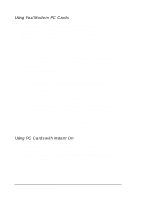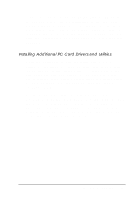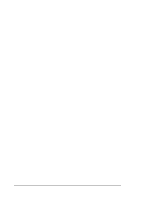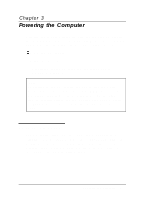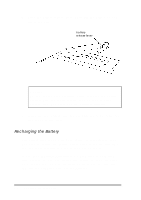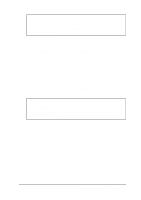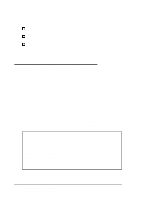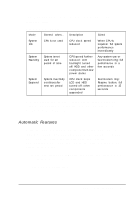Epson ActionNote 880CX User Manual - Page 60
Low Battery Protection, Replacing the Battery
 |
View all Epson ActionNote 880CX manuals
Add to My Manuals
Save this manual to your list of manuals |
Page 60 highlights
Low Battery Protection The ActionNote includes special power management features that protect your data when your battery runs low. When you have only a few minutes of power left, the Power indicator light flashes and the computer beeps. At this point, you should immediately save your data. To resume activity, you must either turn off the computer and replace the battery (as described below), or connect the AC adapter. If the Low Battery option in Setup is set to Suspend, the computer automatically enters Suspend mode when the battery power reaches a critically low level. The contents of memory are protected for several hours. If the Low Battery option is set to Save to H D D, the memory contents are saved in a file on your hard disk drive, so they are always available. For more information, see "Using Instant On and Saving to Disk." If you are using Windows, you can select the Power icon in the Control Panel to see a screen that displays your battery's status. For more information about the power management features available through Windows, see "Using the APM Interface" later in this chapter. Replacing the Battery Follow these steps to replace the battery: 1. Complete your current activity and save your data. 2. Press the power button to turn off the computer. 3. Close the LCD screen and turn the computer over Powering the Computer 3-3