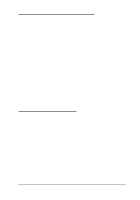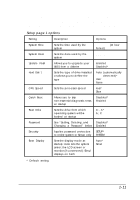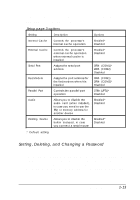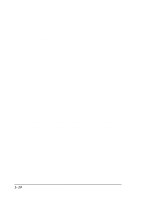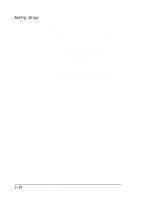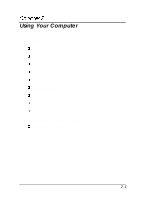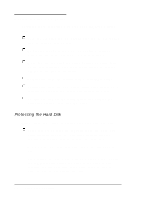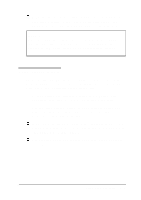Epson ActionNote 880CX User Manual - Page 33
Setting a pass word, Enter.
 |
View all Epson ActionNote 880CX manuals
Add to My Manuals
Save this manual to your list of manuals |
Page 33 highlights
If you set a system password, the computer will prompt you to enter it each time you turn on or reset your computer. If you set a Setup password, the computer prompts you to enter it each time you press F8 to run Setup. Follow the instructions in the next sections to set, delete, or change your password. Then see the instructions in Chapter 3 for entering your password when the system prompts you for it. Setting a pass word Follow these steps to set a password: 1. Highlight the Password option. You see a warning and message prompting you to press Enter. 2. Press Enter. You see a message prompting you to enter a password. 3. Type a password up to seven characters long. As you type, you see only squares displayed on the screen. 4. Press Enter. You see a message asking you to verify the password by entering it again. 5. Type the password again and press Enter. (If you enter an incorrect password, you must start the process over again. Keep trying until you have entered the password correctly twice in a row.) You see a message confirming your password installation 6. Press any key to continue. The Password option setting is changed to Enabled. 1 - 1 4 Setting Up the Computer