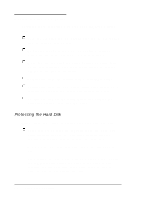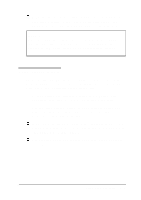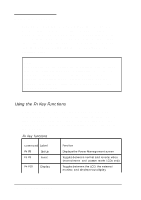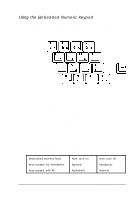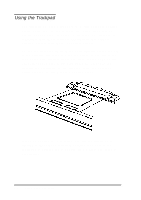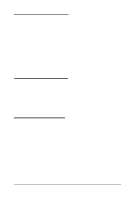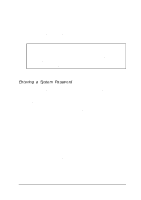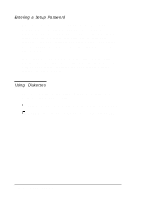Epson ActionNote 880CX User Manual - Page 42
Resetting the Computer, Ctrl Alt Del., Caution
 |
View all Epson ActionNote 880CX manuals
Add to My Manuals
Save this manual to your list of manuals |
Page 42 highlights
To move objects around the screen (click and drag), tap twice and then hold your finger down and move it across the trackpad. This is like double-clicking, but you leave your finger down after the second tap. You can also use the buttons below the trackpad. To customize the trackpad and learn more about its features, use the Trackpad utility in the Control Panel. Resetting the Computer If necessary, you can reset the computer without turning it off by pressing a combination of keys. This allows you to reload the operating system and try again. To reset the computer, press Ctrl Alt Del. (If you are in Windows, you first see a warning screen reminding you to save your data and exit any open applications. Press Ctrl Alt Del again to reset.) The screen goes blank for a moment and then the computer resets itself. Caution Resetting the computer erases any data in memory that you have not saved, so do not use the reset function unless necessary. Also, some programs classify and store new data only when you exit them properly; so do not reset the computer before you exit a program, if possible. If resetting the computer does not correct the problem, you probably need to turn it off, wait five seconds, and turn it back on again. Using Your Computer 2-7