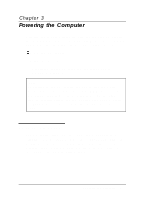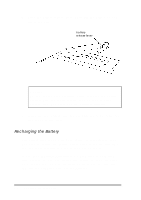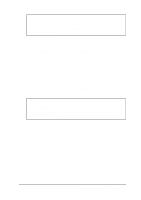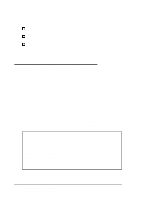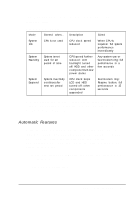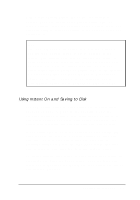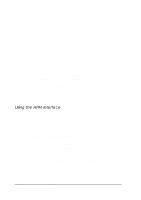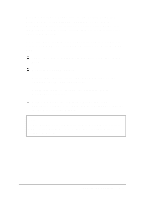Epson ActionNote 880CX User Manual - Page 63
Using the Power Management Features, Microsoft Advanced
 |
View all Epson ActionNote 880CX manuals
Add to My Manuals
Save this manual to your list of manuals |
Page 63 highlights
The computer's charge light changes color as follows to show the battery charging status: Green-battery is fully charged Orange-battery is charging norm ally Flashing orange-the battery is not installed properly or is damaged; remove the battery, examine it, and try reinstalling it. Using the Power Management Features Your ActionNote offers a variety of automatic and manual power management features to help you conserve battery power. These features turn off various system components-such as the CPU, the hard disk, and the LCD screen-when they are not being used. There are three power-saving modes that your computer can enter: Idle, Standby, and Suspend. Each of the three modes provides progressively increased power conservation and affects the functioning of progressively more components in your computer. You can also set individual timeouts for the hard disk drive and video components. In addition, the LCD backlight turns off automatically when you close the cover. Note You can use all of the computer's power management features in conjunction with the Intel®/ Microsoft Advanced Power Management (APM) interface, version 1.0 or higher. This interface is provided with Windows and may be provided with other software on your system. See page 3-10 for more information about how APM works along with your computer's power management features. 3-6 Powering the Computer