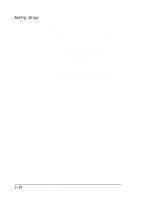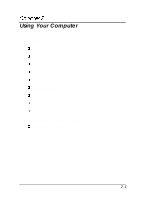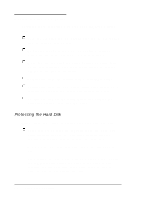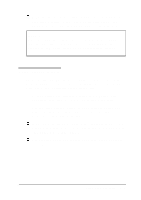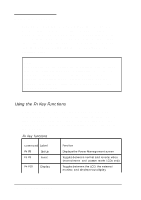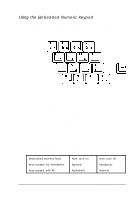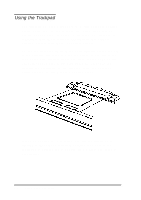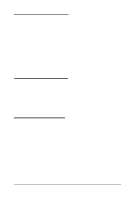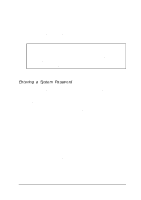Epson ActionNote 880CX User Manual - Page 39
Using the Keyboard, Using the Fn Key Functions
 |
View all Epson ActionNote 880CX manuals
Add to My Manuals
Save this manual to your list of manuals |
Page 39 highlights
Using the Keyboard Although the keyboard on your computer has only 85 keys, it provides all the functions of a full-sized (101- or 102-key) keyboard. It has an embedded numeric keypad that you can access using the Num Lock or Fn keys. You can also control other features, such as the LCD screen, using the Fn key. The embedded numeric keypad and the Fn key functions are described below. Note The keyboard on the ActionNote is available with different layouts for different languages. Additionally, you can use MS-DOS or Windows to reassign the layout of your keyboard to duplicate that of another country. Use the Windows International utility in the Control Panel or the MS-DOS KEYEB utility. Using the Fn Key Functions When pressed with other keys, the Fn key lets you control certain operations, as described in the following table. To use these commands, hold down the Fn key and then press the second key. Note that the special function keys are labeled on the keyboard. Fn key functions Key command Label Fn F8 Set Up Fn F9 Invert Fn F10 Display Function Displays the Power Management screen Toggles between normal and reverse video (monochrome and passive matrix LCDs only) Toggles between the LCD, the external monitor, and simultaneous display 2-4 Using Your Computer