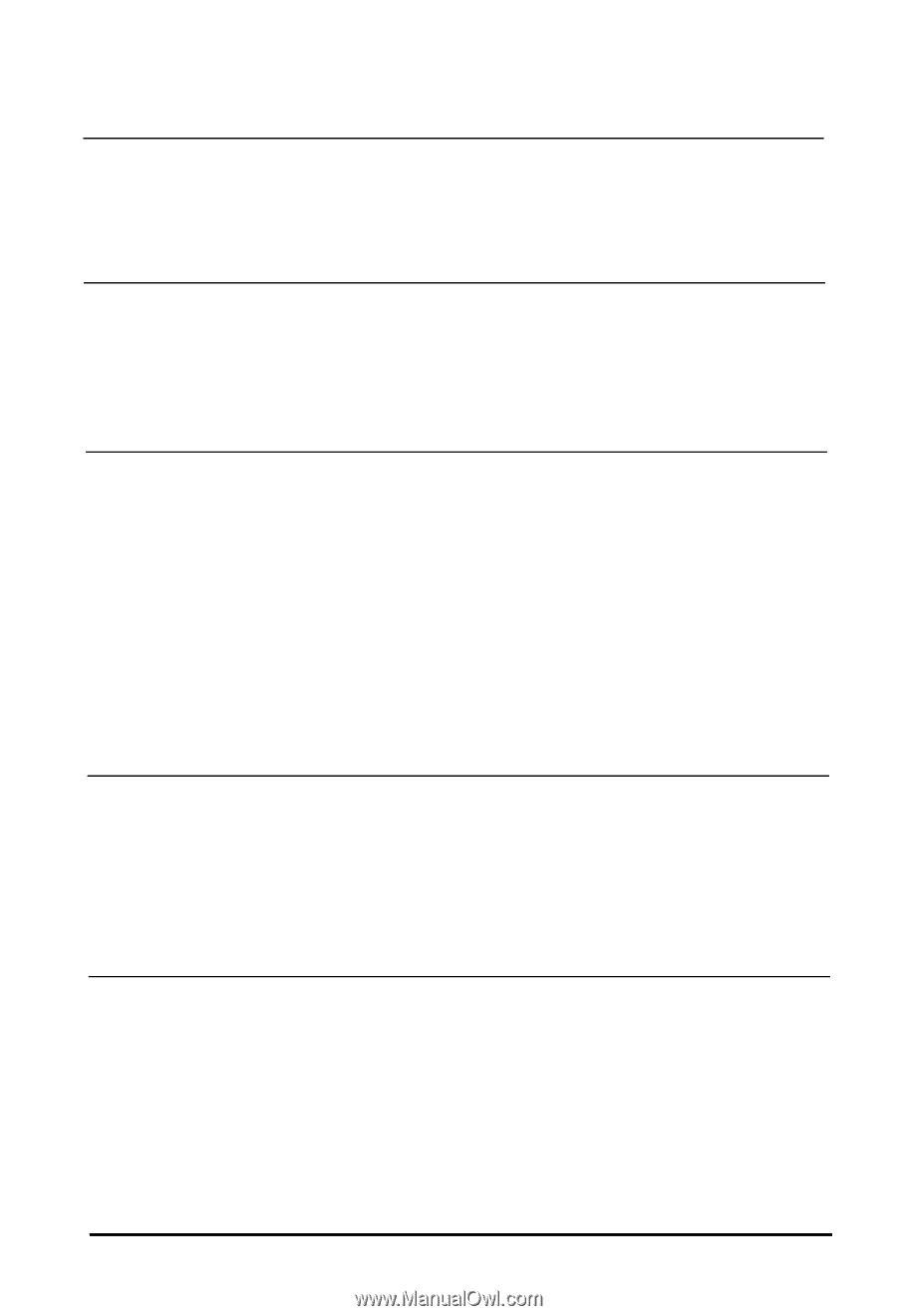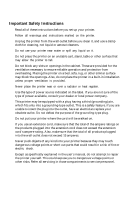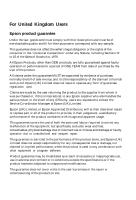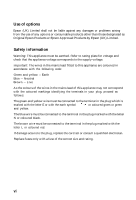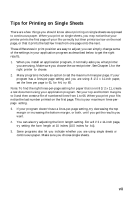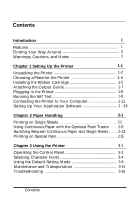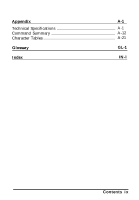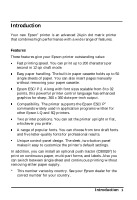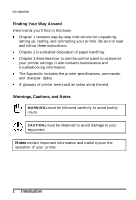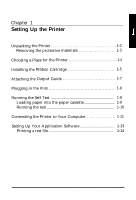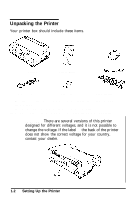Epson ActionPrinter 3250 User Manual - Page 10
TABLE OF CONTENTS, Using Continuous Paper with the Optional Push Tractor .. - ribbon
 |
View all Epson ActionPrinter 3250 manuals
Add to My Manuals
Save this manual to your list of manuals |
Page 10 highlights
Contents Introduction 1 Features 1 Finding Your Way Around 2 Warnings, Cautions, and Notes 2 Chapter 1 Setting Up the Printer 1-1 Unpacking the Printer 1-2 Choosing a Place for the Printer 1-4 Installing the Ribbon Cartridge 1-5 Attaching the Output Guide 1-7 Plugging in the Printer 1-8 Running the Self Test 1-8 Connecting the Printer to Your Computer 1-11 Setting Up Your Application Software 1 -13 Chapter 2 Paper Handling 2-1 Printing on Single Sheets 2-2 Using Continuous Paper with the Optional Push Tractor . . . 2-5 Switching Between Continuous Paper and Single Sheets . . . . 2-13 Printing on Special Paper 2-15 Chapter 3 Using the Printer 3-1 Operating the Control Panel 3-2 Selecting Character Fonts 3-4 Using the Default-Setting Mode 3-6 Maintenance and Transportation 3-14 Troubleshooting 3-16 v i i i Contents