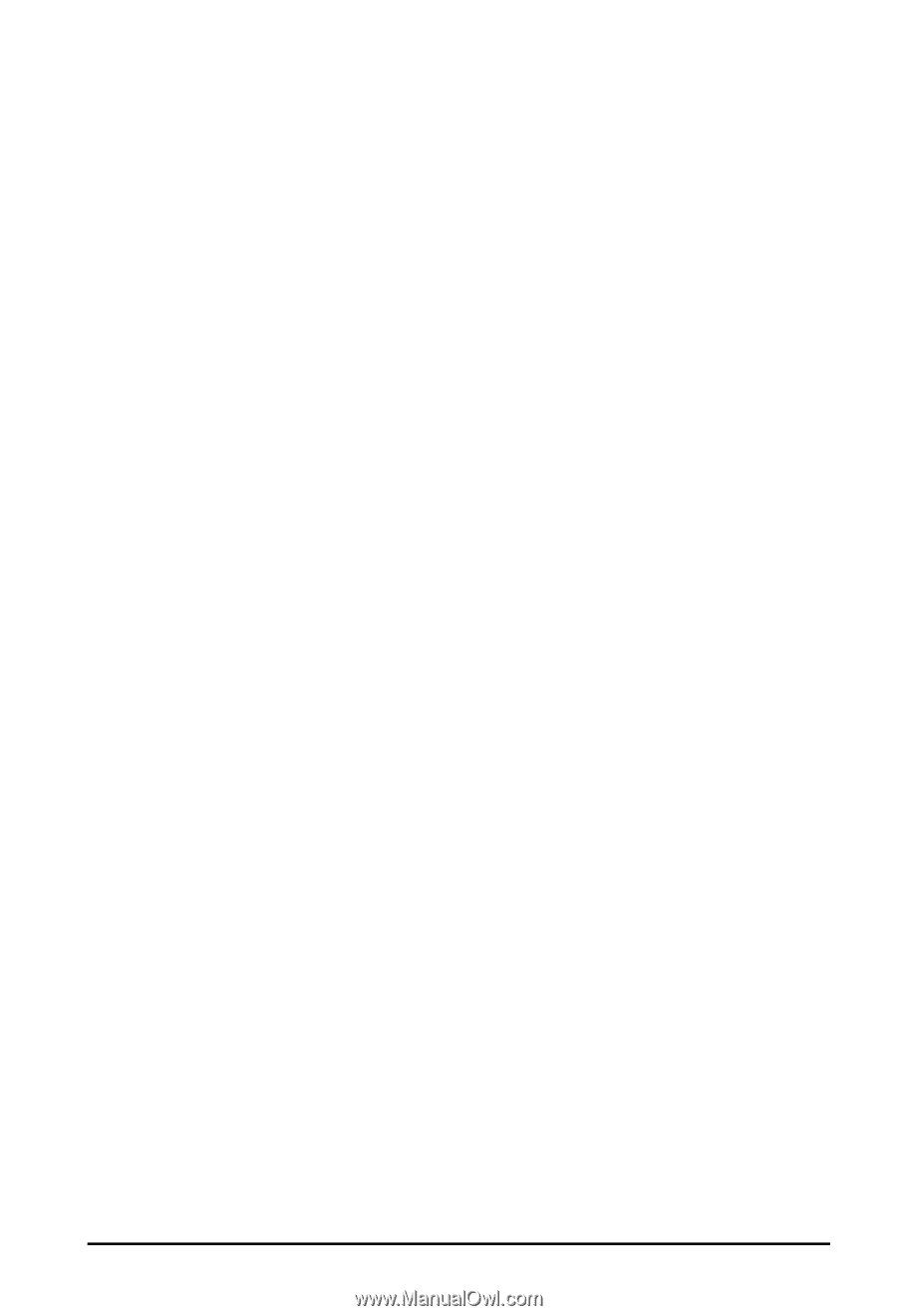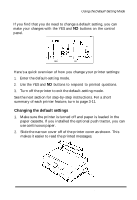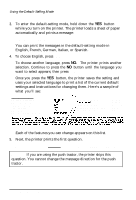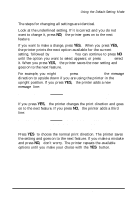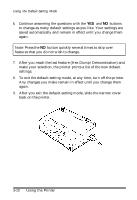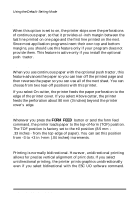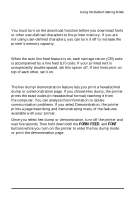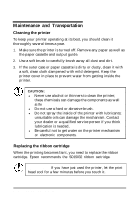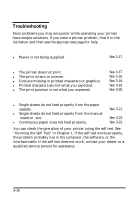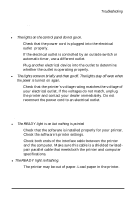Epson ActionPrinter 3250 User Manual - Page 57
Skip-over-perforation, Tear-off position, TOF top-of-form position, Graphic print direction
 |
View all Epson ActionPrinter 3250 manuals
Add to My Manuals
Save this manual to your list of manuals |
Page 57 highlights
Using the Default-Setting Mode Skip-over-perforation When this option is set to on, the printer skips over the perforations of continuous paper, so that it provides a l-inch margin between the last line printed on one page and the first line printed on the next. Since most application programs insert their own top and bottom margins, you should use this feature only if your program does not provide them. This feature is active only if you install the optional push tractor. Tear-off position When you use continuous paper with the optional push tractor, this feature advances the paper so you can tear off the printed page and then reverses the paper so you can use all of the next sheet. You can choose from two tear-off positions with this printer. If you select On cutter, the printer feeds the paper perforation to the edge of the printer cover. If you select Above cutter, the printer feeds the perforation about 80 mm (3 inches) beyond the printer cover's edge. TOF (top-of-form) position Whenever you press the FORM FEED button or send the form feed command, the printer loads paper to the top-of-form (TOF) position. The TOF position is factory set to the ±0 position (8.5 mm .33 inches - from the top edge of paper). You can set this position from -3 to +3 in l-mm (.04 inches) increments. Graphic print direction Printing is normally bidirectional. However, unidirectional printing allows for precise vertical alignment of print dots. If you select unidirectional printing, the printer prints graphics unidirectionally even if you select bidirectional with the ESC UO software command. 3-12 Using the Printer