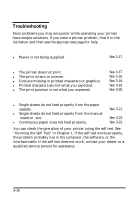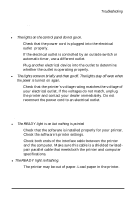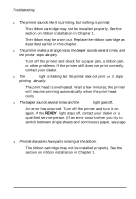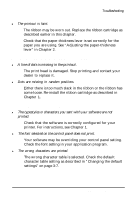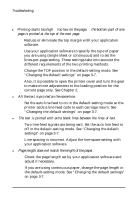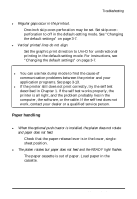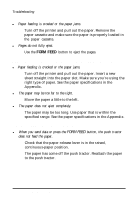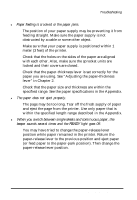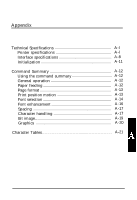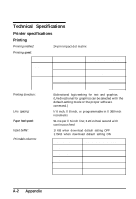Epson ActionPrinter 3250 User Manual - Page 66
Paper Handling
 |
View all Epson ActionPrinter 3250 manuals
Add to My Manuals
Save this manual to your list of manuals |
Page 66 highlights
Troubleshooting l Regular gaps occur in the printout. One-inch skip-over-perforation may be set. Set skip-overperforation to off in the default-setting mode. See "Changing the default settings" on page 3-7. l Vertical printed lines do not align. Set the graphic print direction to Uni-D for unidirectional printing in the default-setting mode. For instructions, see "Changing the default settings" on page 3-7. Note: l You can use hex dump mode to find the cause of communication problems between the printer and your application programs. See page 3-13. l If the printer still does not print correctly, try the self test described in Chapter 1. If the self test works properly, the printer is all right, and the problem probably lies in the computer, the software, or the cable. If the self test does not work, contact your dealer or a qualified service person. Paper handling Single sheets do not feed properly from the paper cassette. l When the optional push tractor is installed, the platen does not rotate and paper does not feed. Check that the paper-release lever is in the lower, singlesheet position. l The platen rotates but paper does not feed and the READY light flashes. The paper cassette is out of paper. Load paper in the cassette. Using the Printer 3-21