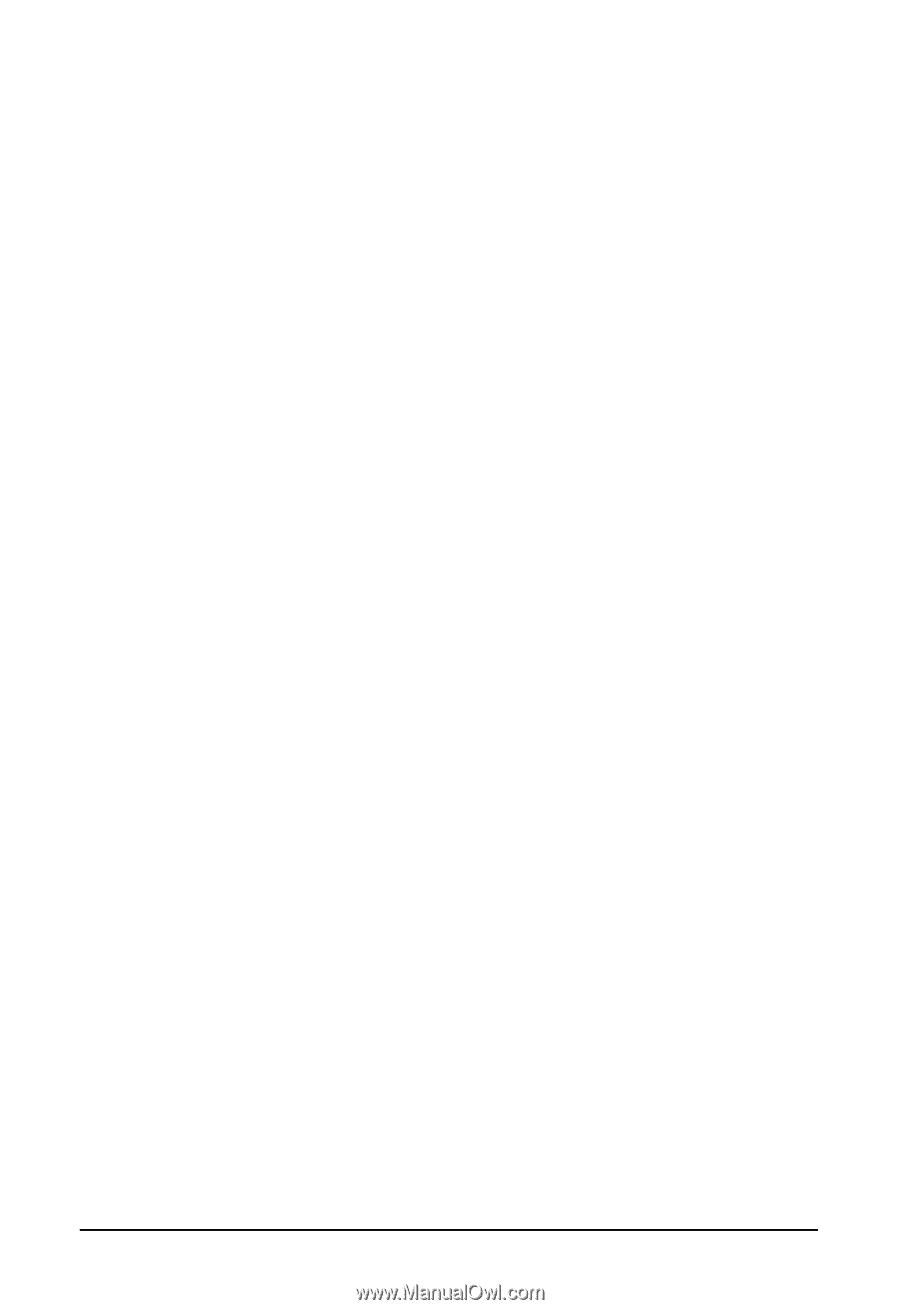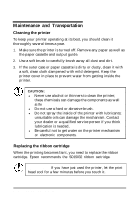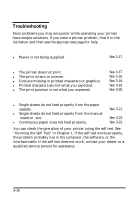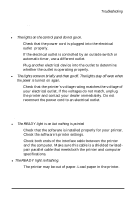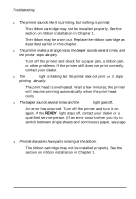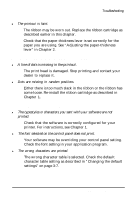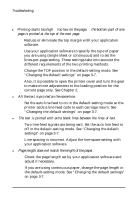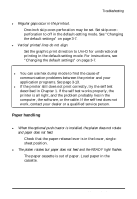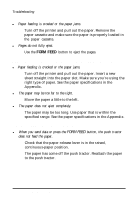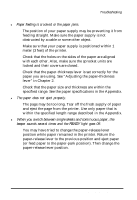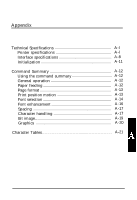Epson ActionPrinter 3250 User Manual - Page 64
Dots are missing in printed characters or graphics., Printed characters are not what you expected.
 |
View all Epson ActionPrinter 3250 manuals
Add to My Manuals
Save this manual to your list of manuals |
Page 64 highlights
Troubleshooting l The printout is faint. The ribbon may be worn out. Replace the ribbon cartridge as described earlier in this chapter. Check that the paper-thickness lever is set correctly for the paper you are using. See "Adjusting the paper-thickness lever" in Chapter 2. Dots are missing in printed characters or graphics. l A line of dots is missing in the printout. The print head is damaged. Stop printing and contact your dealer to replace it. l Dots are missing in random positions. Either there is too much slack in the ribbon or the ribbon has come loose. Re-install the ribbon cartridge as described in Chapter 1. Printed characters are not what you expected. l The typestyles or characters you sent with your software are not printed. Check that the software is correctly configured for your printer. For instructions, see Chapter 1. l The font selected on the control panel does not print. Your software may be overriding your control panel setting. Check the font setting in your application program. l The wrong characters are printed. The wrong character table is selected. Check the default character table setting as described in "Changing the default settings" on page 3-7. Using the Printer 3-19