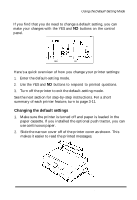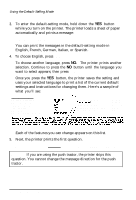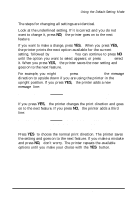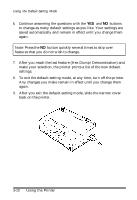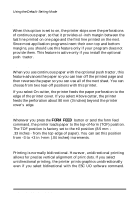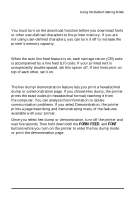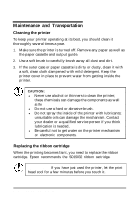Epson ActionPrinter 3250 User Manual - Page 54
Message Direction: Normal, Upside-down, Upside-down OK? YES/NO
 |
View all Epson ActionPrinter 3250 manuals
Add to My Manuals
Save this manual to your list of manuals |
Page 54 highlights
Using the Default-Setting Mode The steps for changing all settings are identical. Look at the underlined setting. If it is correct and you do not want to change it, press NO; the printer goes on to the next feature. If you want to make a change, press YES. When you press YES, the printer prints the next option available for the current setting, followed by OK? YES/NO. You can continue to press NO until the option you want to select appears; or press YES to select it. When you press YES, the printer saves the new setting and goes on to the next feature. For example, you might want to press YES to change the message direction to upside down if you are using the printer in the upright position. If you press YES, the printer adds a new message line: Message Direction: Normal. Upside-down Change? YES/NO Upside-down OK? YES/NO If you press YES, the printer changes the print direction and goes on to the next feature. If you press NO, the printer adds a third line: Message Direction: Normal, Upside-down Change? YES/NO Upside-down OK? YES/NO Normal OK? YES/NO Press YES to choose the normal print direction. The printer saves the setting and goes on to the next feature. If you make a mistake and press NO, don't worry. The printer repeats the available options until you make your choice with the YES button. Using the Printer 3-9