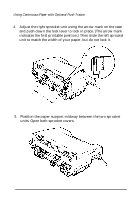Epson ActionPrinter 3250 User Manual - Page 40
Switching Between Continuous Paper and Single Sheets, Switching to Single Sheets, CAUTION
 |
View all Epson ActionPrinter 3250 manuals
Add to My Manuals
Save this manual to your list of manuals |
Page 40 highlights
Switching Between Continuous Paper and Single Sheets When you use the push tractor, you can easily switch to single-sheet printing without removing the continuous paper supply. Switching to single sheets Here's how to switch from continuous paper to single sheets: 1. If you have a printed document still in the printer, tear off the printed pages and then press the FORM FEED and FONT buttons at the same time to reverse the remaining paper back to the paperpark position. CAUTION: l Always tear off printed pages before feeding paper backward; feeding too many sheets backward can cause a paper jam. l Never feed labels backward. They can easily peel off of their backing and jam the printer. See "Labels" later in this chapter for information on removing labels. 2. Lower the paper-release lever to the single-sheet position. Paper Handling 2-13