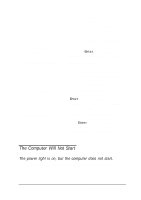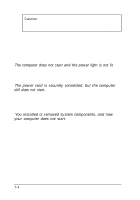Epson ActionTower 8200 User Manual - Page 136
slide the drive out of the bracket., Replace the bracket as shown below and secure it to the back
 |
View all Epson ActionTower 8200 manuals
Add to My Manuals
Save this manual to your list of manuals |
Page 136 highlights
3. If you removed the only IDE device connected to the interface the device used, you may want to disconnect the device cable from its interface on the system board and remove it from the computer. 4. Remove the four screws securing the drive to the bracket and slide the drive out of the bracket. 5. Replace the bracket as shown below and secure it to the back panel with the four screws you removed earlier. Installing and Removing Drives in the Tower Computer 6-21

3.
If you removed the only IDE device connected to the
interface the device used, you may want to disconnect the
device cable from its interface on the system board and
remove it from the computer.
4.
Remove the four screws securing the drive to the bracket and
slide the drive out of the bracket.
5.
Replace the bracket as shown below and secure it to the back
panel with the four screws you removed earlier.
Installing and Removing Drives in the Tower Computer
6-21