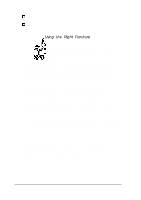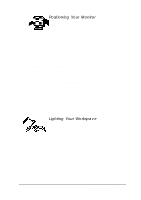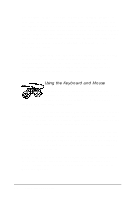Epson ActionTower 8200 User Manual - Page 59
Features
 |
View all Epson ActionTower 8200 manuals
Add to My Manuals
Save this manual to your list of manuals |
Page 59 highlights
Power-saving modes Mode Power-saving operations Doze (disabled by default) Slows down the processor Standby (disabled by default) Lowers the processor speed further and the monitor screen goes blank (the monitor is placed in a low power consumption mode only if it is Energy Star compliant) Suspend Stops the processor clock, powers down the hard disk drive(s), and the monitor screen goes blank (the monitor is placed in a low power consumption mode only if it is Energy Star compliant) To resume activity when your system is in a power-saving mode, press a keyboard key or move the mouse. If your system was in Suspend mode, it takes a few moments for the monitor to display and for the hard disk drive to return to active mode. You'll hear it start again. It takes a few seconds for the drive to reach its full operating speed and read or write to the disk. Note Some hard disk drives do not support power-saving modes. Also, the delay caused by the hard disk drive returning to active mode may cause errors in some applications. If you have problems, you may want to disable any power-saving features for the hard disk drive; see "Setting the Green PC Features" in Chapter 2. Using Your Computer 3 - 7