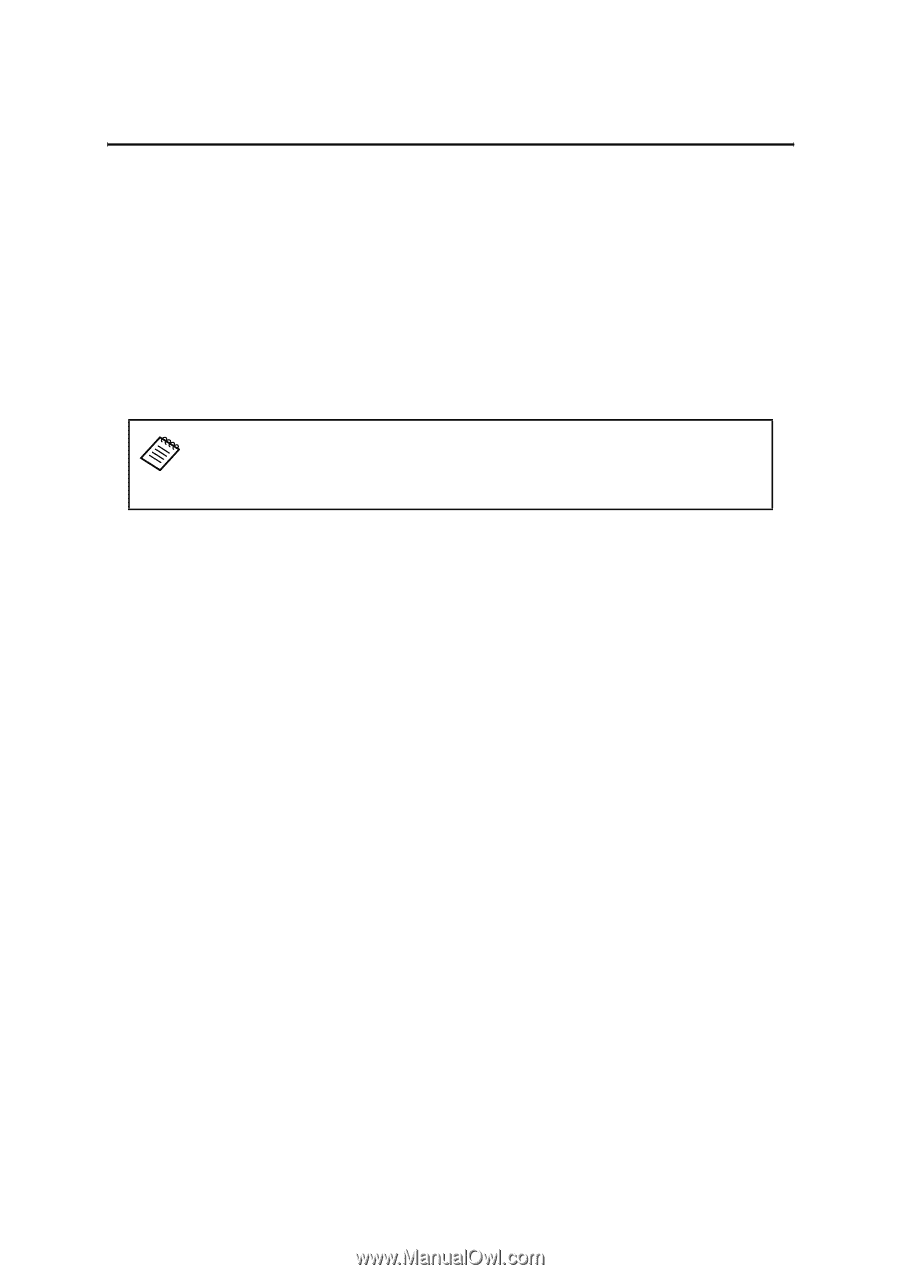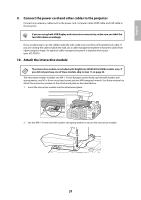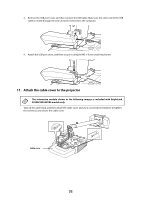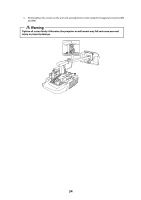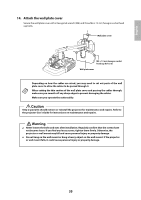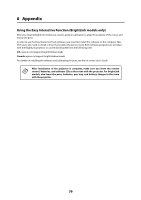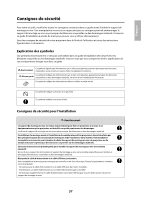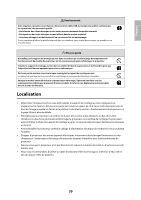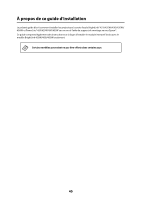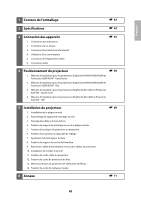Epson BrightLink 436Wi Installation Guide - Page 36
Appendix, Using the Easy Interactive Function (BrightLink models only) - driver
 |
View all Epson BrightLink 436Wi manuals
Add to My Manuals
Save this manual to your list of manuals |
Page 36 highlights
6 Appendix Using the Easy Interactive Function (BrightLink models only) After you install a BrightLink model, you need to perform calibration to align the positions of the cursor and interactive pens. In order to use the Easy Interactive Tools software, you must first install the software on the computer. Mac OS X users also need to install a driver that enables the pens to work. Both software programs are included with the BrightLink projector or can be downloaded from the following sites: U.S.: epson.com/support/brightlinkdownloads Canada: epson.ca/support/brightlinkdownloads For details on installing the software and calibrating the pens, see the on-screen User's Guide. After installation of the projector is complete, make sure you leave the remote control, batteries, and software CDs in the room with the projector. For BrightLink models, also leave the pens, batteries, pen tray, and battery charger in the room with the projector. 36