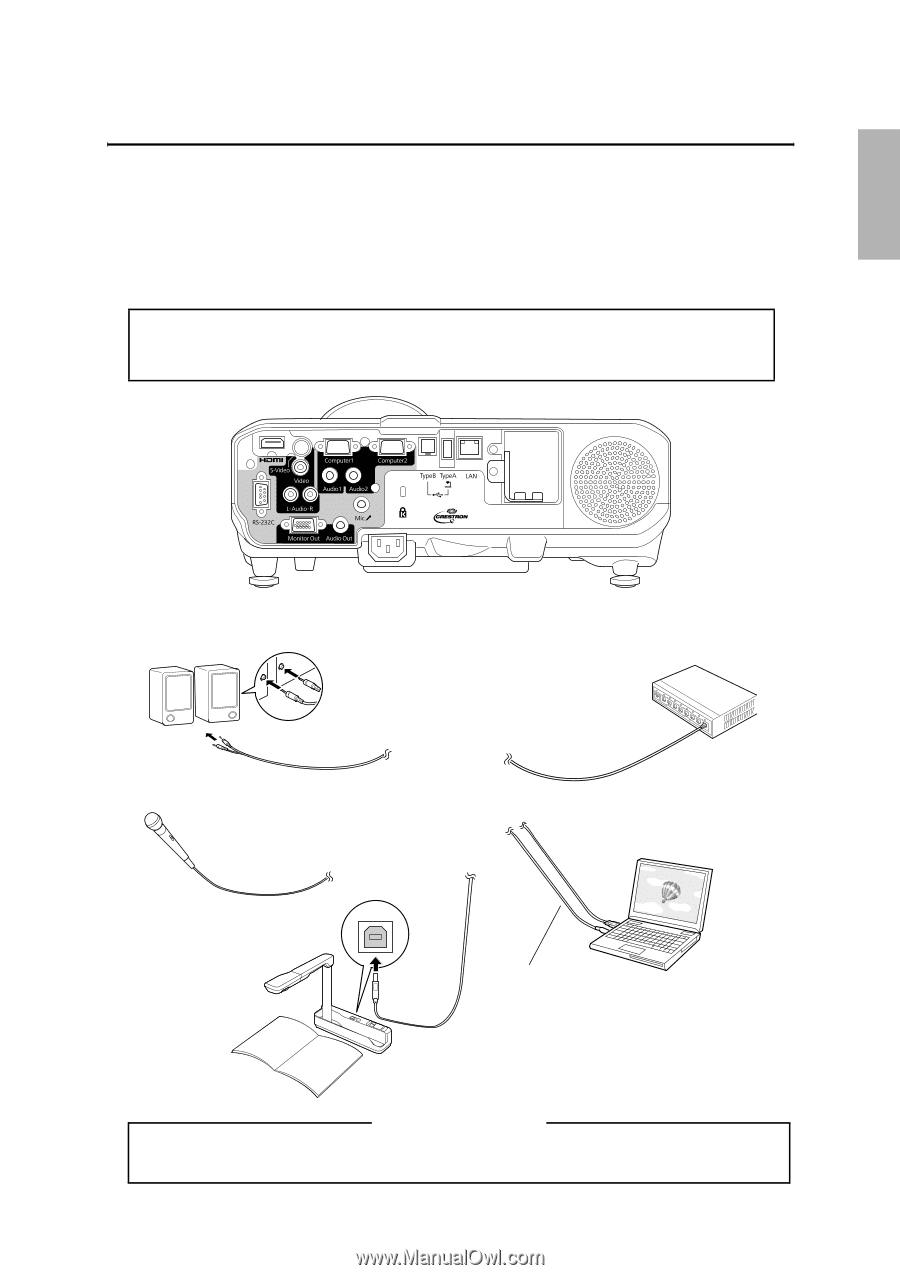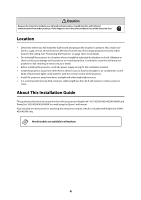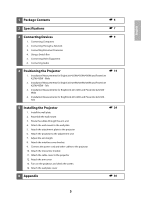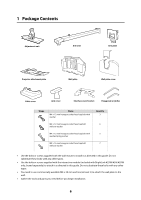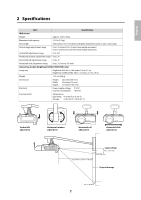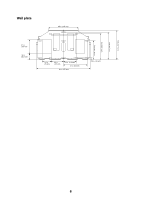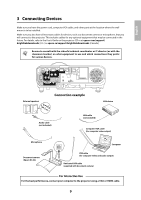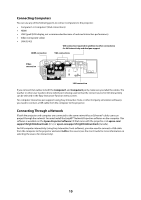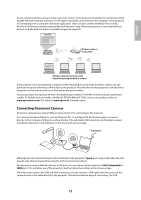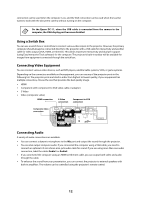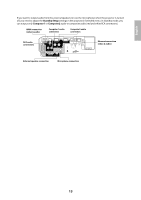Epson BrightLink 436Wi Installation Guide - Page 9
Connecting Devices, Connection example, q
 |
View all Epson BrightLink 436Wi manuals
Add to My Manuals
Save this manual to your list of manuals |
Page 9 highlights
English 3 Connecting Devices Make sure you have the power cord, computer VGA cable, and other parts at the location where the wall mount is to be installed. Make sure you also have all necessary cables for devices, such as a document camera or microphone, that you will connect to the projector. This includes cables for any optional equipment that may be connected in the future. For details, refer to the User's Guide on the projector CD or at epson.com/support/ brightlinkdownloads (U.S.) or epson.ca/support/brightlinkdownloads (Canada). q Be sure to consult with the school's technical coordinator or IT director (or with the classroom teacher) on what equipment to use and which connections they prefer for various devices. External speakers Connection example LAN device Audio cable (not included) LAN cable (not included) Computer VGA cable (for computer video output) Microphone Document camera (Epson DC-06) Computer USB cable (for computer video and audio output) Dedicated USB cable (supplied with document camera) For Interactive Use For the best performance, connect your computer to the projector using a VGA or HDMI cable. 9