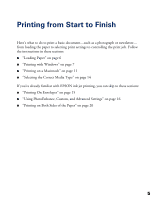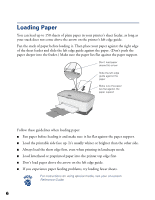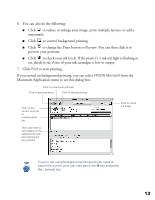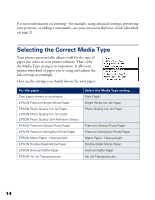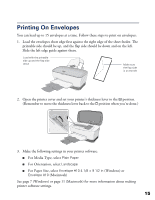Epson C80N Printer Basics - Page 15
Selecting the Settings You Use Most Often, Reference Guide
 |
UPC - 010343840935
View all Epson C80N manuals
Add to My Manuals
Save this manual to your list of manuals |
Page 15 highlights
For more information on printing-for example, using advanced printer settings, previewing your printout, or adding a watermark-see your on-screen Reference Guide (described on page 2) or your printer software online help. Selecting the Settings You Use Most Often Your printer settings apply only to the application you're currently using. If you usually print one type of document in different applications-for example, color flyers on letter-size paper-you can change the default printer settings for all your programs. 1. Right-click the printer icon on your taskbar (in the lower right corner of your screen. 2. Select Printer Settings. You see the Main menu of your printer settings dialog box, as shown on page 8. 3. Select the default settings you want to use for all your applications. Click OK when you're finished. Remember that you can always change the settings in your program when you want to print different types of documents. Another way to select your most frequently used settings quickly is to save them as a group; see your on-screen Reference Guide for details. 10