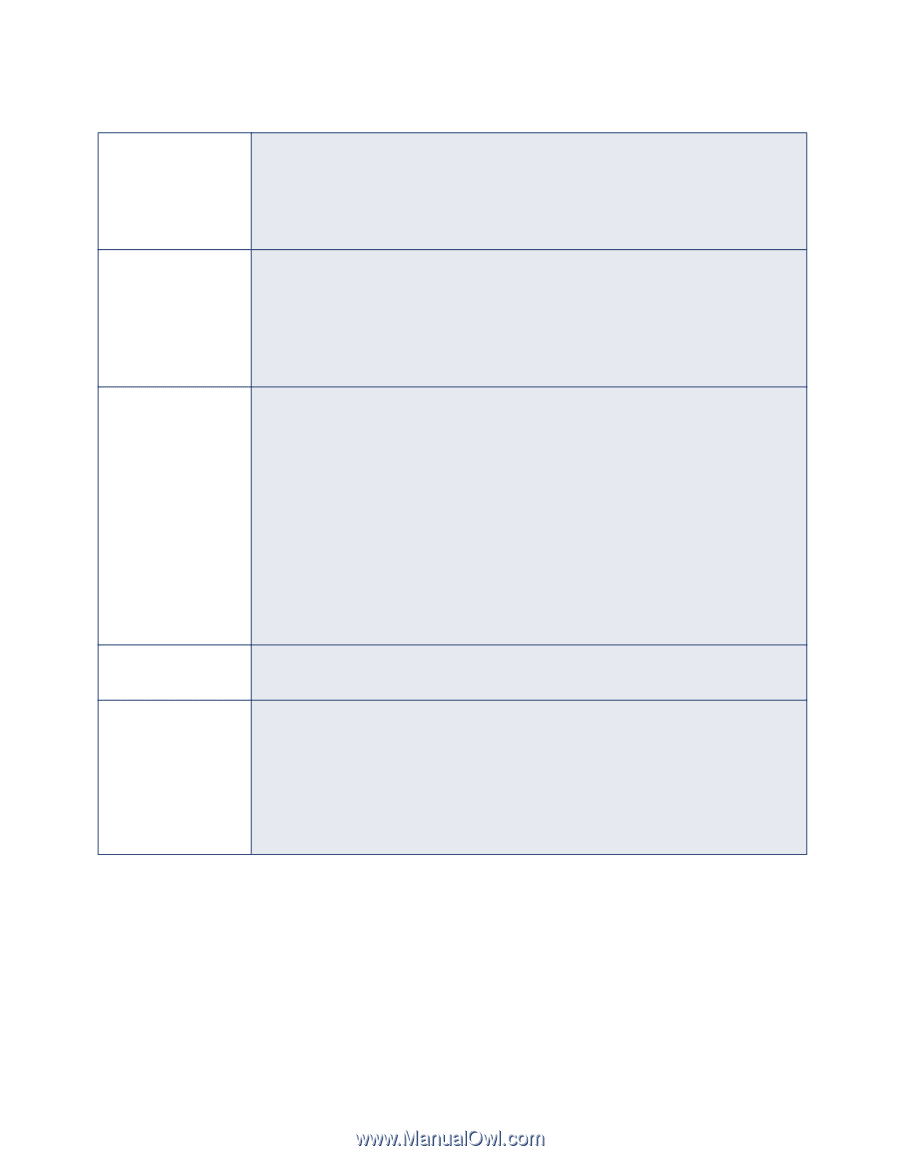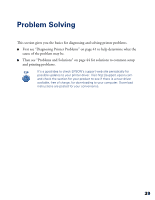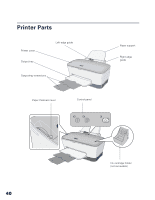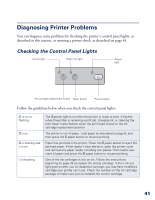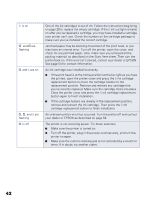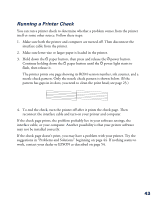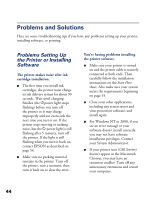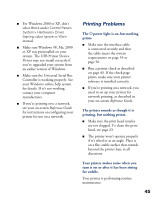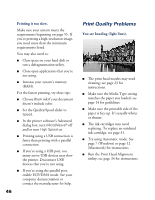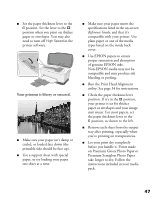Epson C80N Printer Basics - Page 47
Start Here, button again to finish installation.
 |
UPC - 010343840935
View all Epson C80N manuals
Add to My Manuals
Save this manual to your list of manuals |
Page 47 highlights
H is on P and m are flashing P and H are on P, m, and H are flashing P is off One of the ink cartridges is out of ink. Follow the instructions beginning on page 28 to replace the empty cartridge. If the H ink out light remains on after you've replaced a cartridge, you may have installed a cartridge your printer can't use. Check the number on the cartridge package to make sure you've installed the correct cartridge. Jammed paper may be blocking movement of the print head, or you may have an internal error. Turn off the printer, open the cover, and check for any jammed paper. Also, make sure you removed all the packing material, as described on the Start Here sheet. Then turn the printer back on. If the error isn't cleared, contact your dealer or EPSON. See page 54 for contact information. An ink cartridge was installed incorrectly. I If the print head is at the home position (at the far right as you face the printer), open the printer cover and press the H ink cartridge replacement button to move the cartridge holders to the replacement position. Remove and reinsert any cartridge that you've recently replaced. Make sure the cartridge clicks into place. Close the printer cover and press the H ink cartridge replacement button again to finish installation. I If the cartridge holders are already in the replacement position, remove and reinsert the ink cartridge. Then press the H ink cartridge replacement button to finish installation. An unknown printer error has occurred. Turn the printer off and contact your dealer or EPSON as described on page 54. The printer is not receiving power. Try these solutions: I Make sure the printer is turned on. I Turn off the printer, plug in the power cord securely, and turn the printer on again. I Make sure the outlet is working and is not controlled by a switch or timer. If in doubt, try another outlet. 42