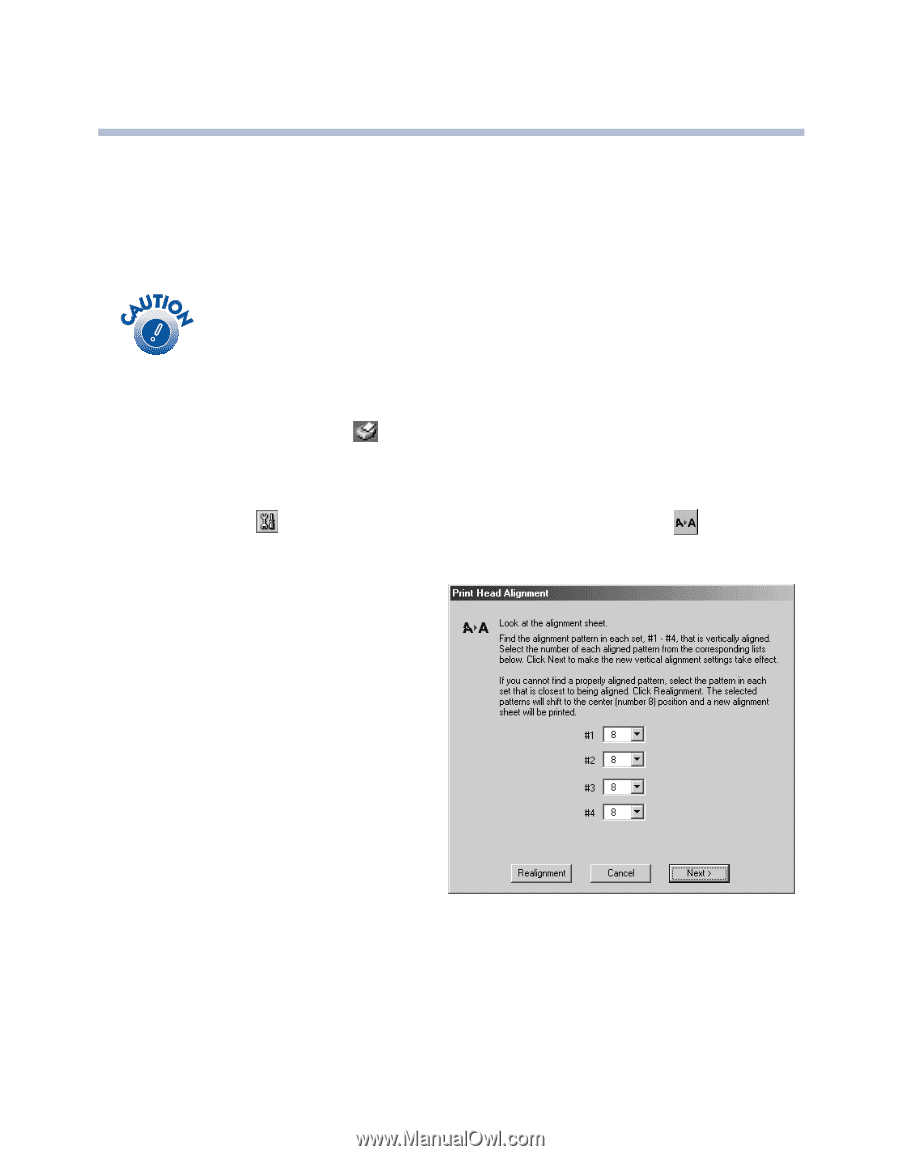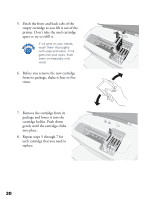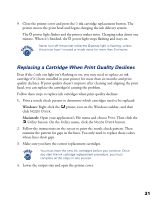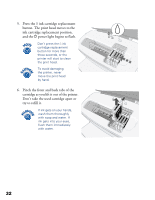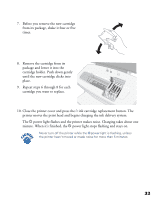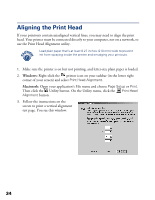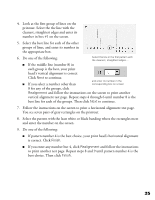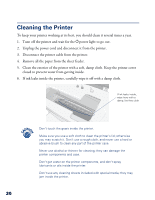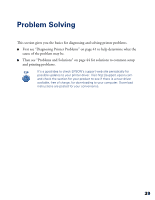Epson C80N Printer Basics - Page 39
Aligning the Print Head
 |
UPC - 010343840935
View all Epson C80N manuals
Add to My Manuals
Save this manual to your list of manuals |
Page 39 highlights
Aligning the Print Head If your printouts contain misaligned vertical lines, you may need to align the print head. Your printer must be connected directly to your computer, not on a network, to use the Print Head Alignment utility. Load plain paper that's at least 8.27 inches (210 mm) wide to prevent ink from spraying inside the printer and smudging your printouts. 1. Make sure the printer is on but not printing, and letter-size plain paper is loaded. 2. Windows: Right-click the printer icon on your taskbar (in the lower right corner of your screen) and select Print Head Alignment. Macintosh: Open your application's File menu and choose Page Setup or Print. Then click the Utility button. On the Utility menu, click the Print Head Alignment button. 3. Follow the instructions on the screen to print a vertical alignment test page. You see this window: 34