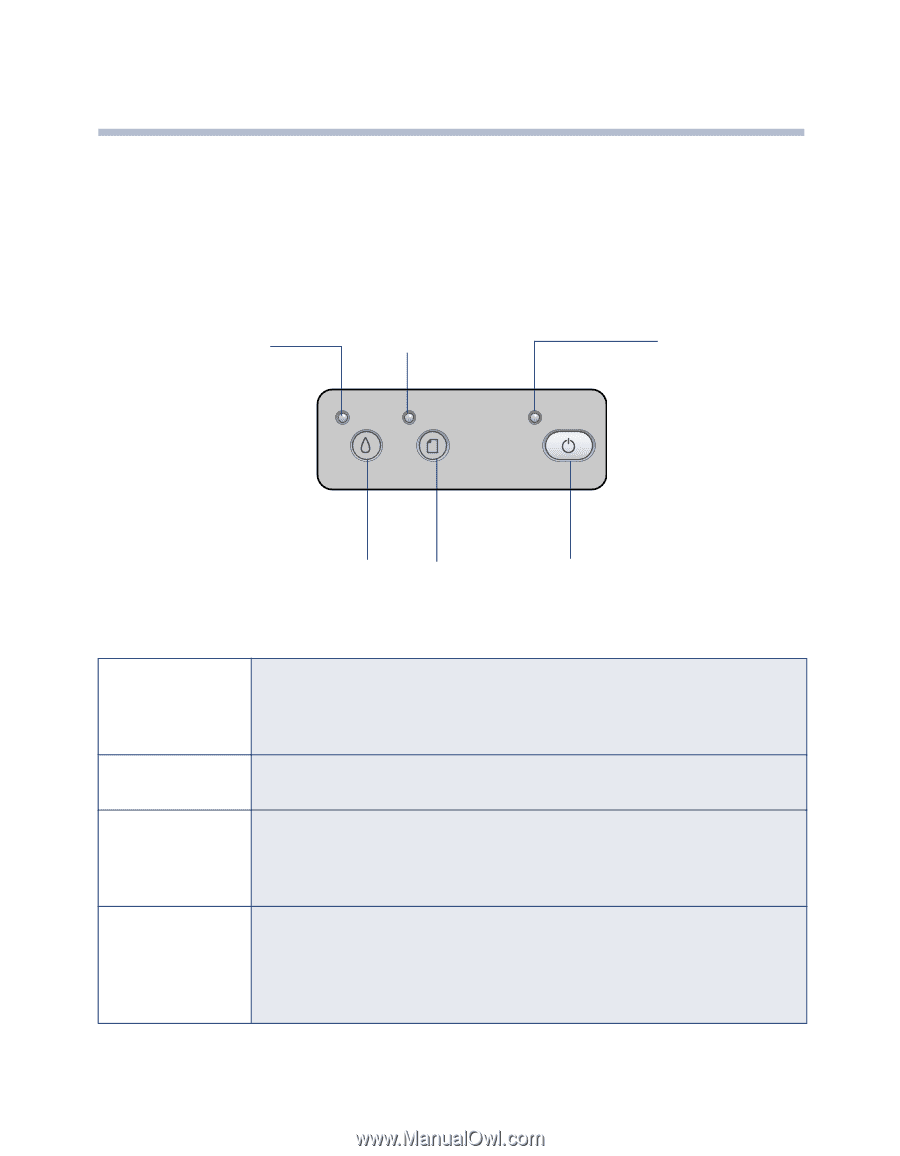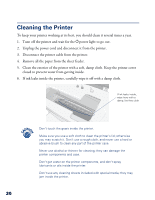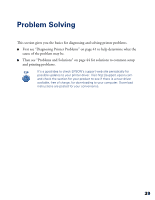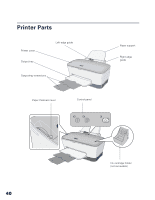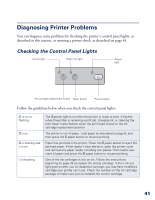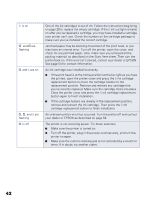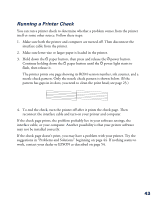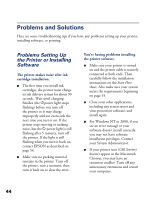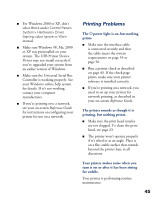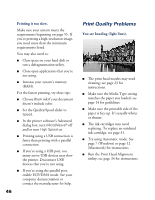Epson C80N Printer Basics - Page 46
Diagnosing Printer Problems, Checking the Control Panel Lights
 |
UPC - 010343840935
View all Epson C80N manuals
Add to My Manuals
Save this manual to your list of manuals |
Page 46 highlights
Diagnosing Printer Problems You can diagnose some problems by checking the printer's control panel lights, as described in this section, or running a printer check, as described on page 43. Checking the Control Panel Lights Ink out light Paper out light Power light Ink cartridge replacement button Paper button Power button Follow the guidelines below when you check the control panel lights: P is on or flashing m is on m is flashing and H is on H is flashing The Ppower light is on when the printer is ready to print. It flashes when the printer is receiving a print job, charging ink, or cleaning the print head. It also flashes when the print head moves to the ink cartridge replacement position. The printer is out of paper. Load paper as described on page 6, and then press the m paper button to resume printing. Paper has jammed in the printer. Press the m paper button to eject the jammed paper. If that doesn't clear the error, open the printer cover and remove any paper inside, including torn pieces. Then load a new stack of paper and press the m paper button to resume printing. One of the ink cartridges is low on ink. Follow the instructions beginning on page 28 to replace the empty cartridge. If the H ink out light goes on after you've replaced a cartridge, you may have installed a cartridge your printer can't use. Check the number on the ink cartridge package to make sure you've installed the correct cartridge. 41