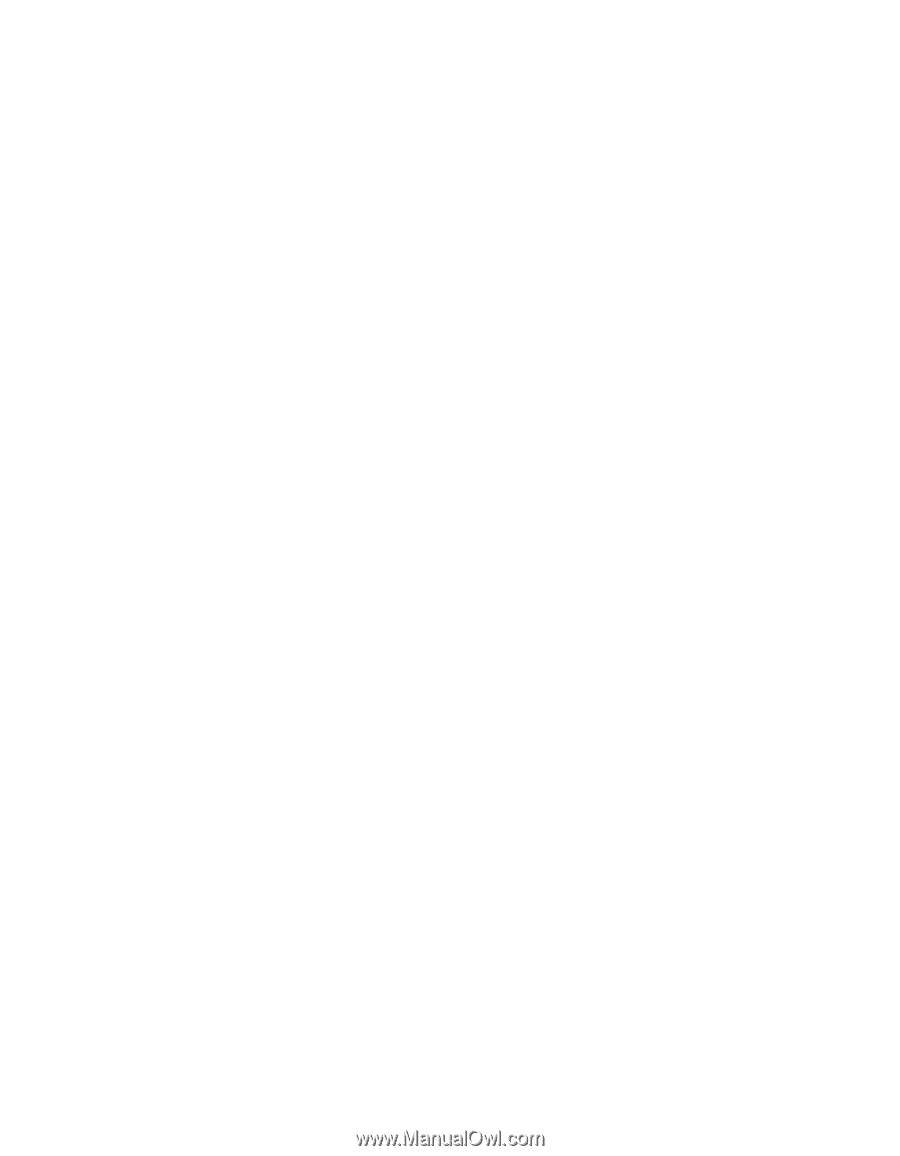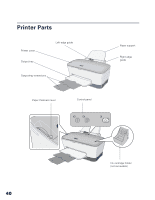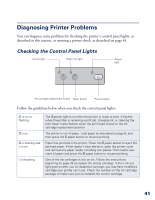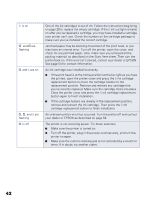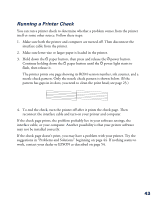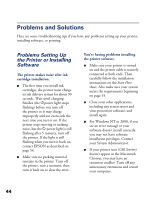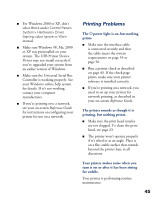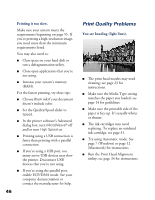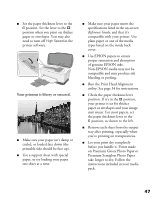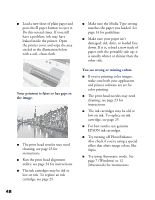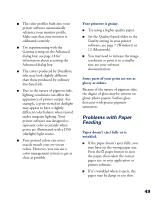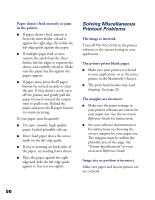Epson C80N Printer Basics - Page 50
Printing Problems, The printer sounds as though it is - driver
 |
UPC - 010343840935
View all Epson C80N manuals
Add to My Manuals
Save this manual to your list of manuals |
Page 50 highlights
I For Windows 2000 or XP, don't select Block under Control Panel> System> Hardware> Driver Signing; select Ignore or Warn instead. I Make sure Windows 98, Me, 2000 or XP was preinstalled on your system. The USB Printer Device Driver may not install correctly if you've upgraded your system from an earlier version of Windows. I Make sure the Universal Serial Bus Controller is working properly. See your Windows online help system for details. If it's not working, contact your computer manufacturer. I If you're printing over a network, see your on-screen Reference Guide for instructions on configuring your printer for use on a network. Printing Problems The Ppower light is on, but nothing prints. I Make sure the interface cable is connected securely and that the cable meets the system requirements on page 55 or page 56. I Run a printer check as described on page 43. If the check page prints, make sure your printer software is installed correctly. I If you're printing on a network, you need to set up your printer for network printing, as described in your on-screen Reference Guide. The printer sounds as though it is printing, but nothing prints. I Make sure the print head nozzles are not clogged. To clean the print head, see page 23. I The printer won't operate properly if it's tilted or at an angle. Place it on a flat, stable surface that extends beyond the printer base in all directions. Your printer makes noise when you turn it on or after it has been sitting for awhile. Your printer is performing routine maintenance. 45