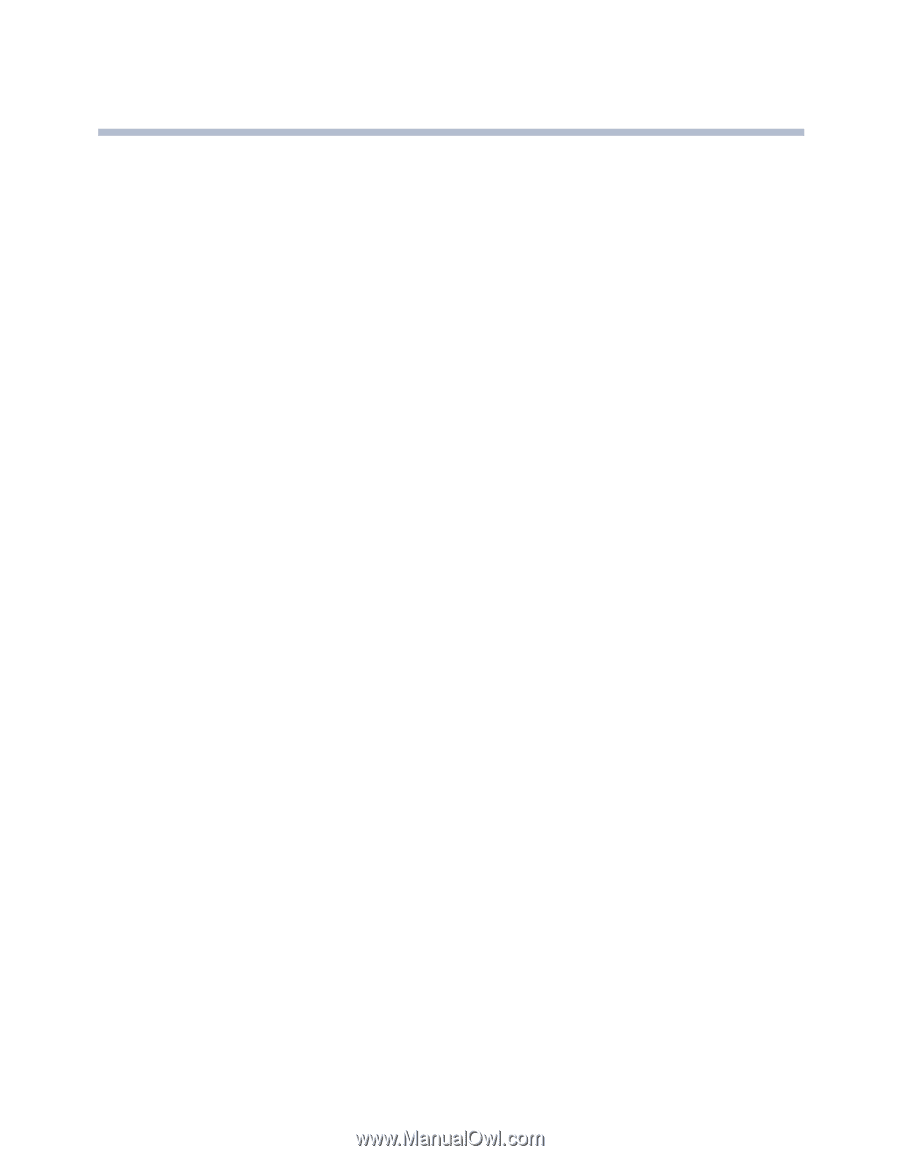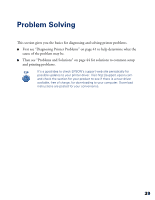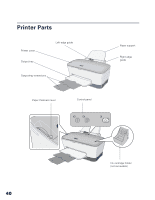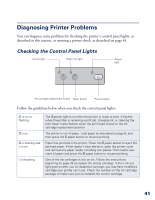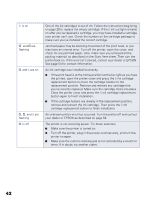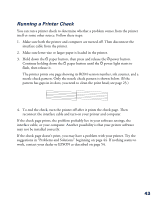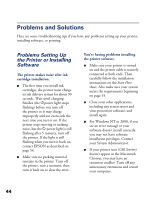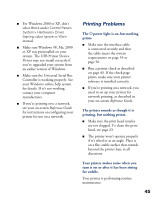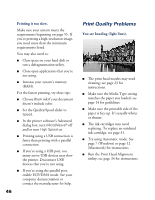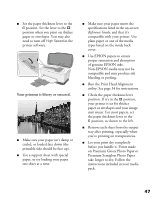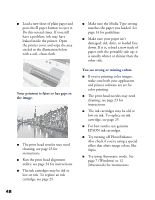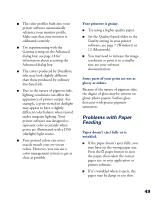Epson C80N Printer Basics - Page 49
Problems and Solutions, Problems Setting Up the Printer or Installing Software, Problems Setting Up - c80 ink cartridges
 |
UPC - 010343840935
View all Epson C80N manuals
Add to My Manuals
Save this manual to your list of manuals |
Page 49 highlights
Problems and Solutions Here are some troubleshooting tips if you have any problems setting up your printer, installing software, or printing. Problems Setting Up the Printer or Installing Software The printer makes noise after ink cartridge installation. I The first time you install ink cartridges, the printer must charge its ink delivery system for about 90 seconds. Wait until charging finishes (the Ppower light stops flashing) before you turn off the printer or it may charge improperly and use excess ink the next time you turn it on. If the printer stops moving or making noise, but the P power light is still flashing after 5 minutes, turn off the printer. If the light is still flashing when you turn it back on, contact EPSON as described on page 54. I Make sure no packing material remains in the printer. Turn off the printer, wait a moment, then turn it back on to clear the error. You're having problems installing the printer software. I Make sure your printer is turned on and the printer cable is securely connected at both ends. Then carefully follow the installation instructions on the Start Here sheet. Also make sure your system meets the requirements beginning on page 55. I Close your other applications, including any screen savers and virus protection software, and install again. I For Windows NT or 2000, if you see an error message or your software doesn't install correctly, you may not have software installation privileges. Contact your System Administrator. I If your printer icon (C80 Series) doesn't appear in the Macintosh Chooser, you may have an extension conflict. Turn off any unnecessary extensions and restart your computer. 44