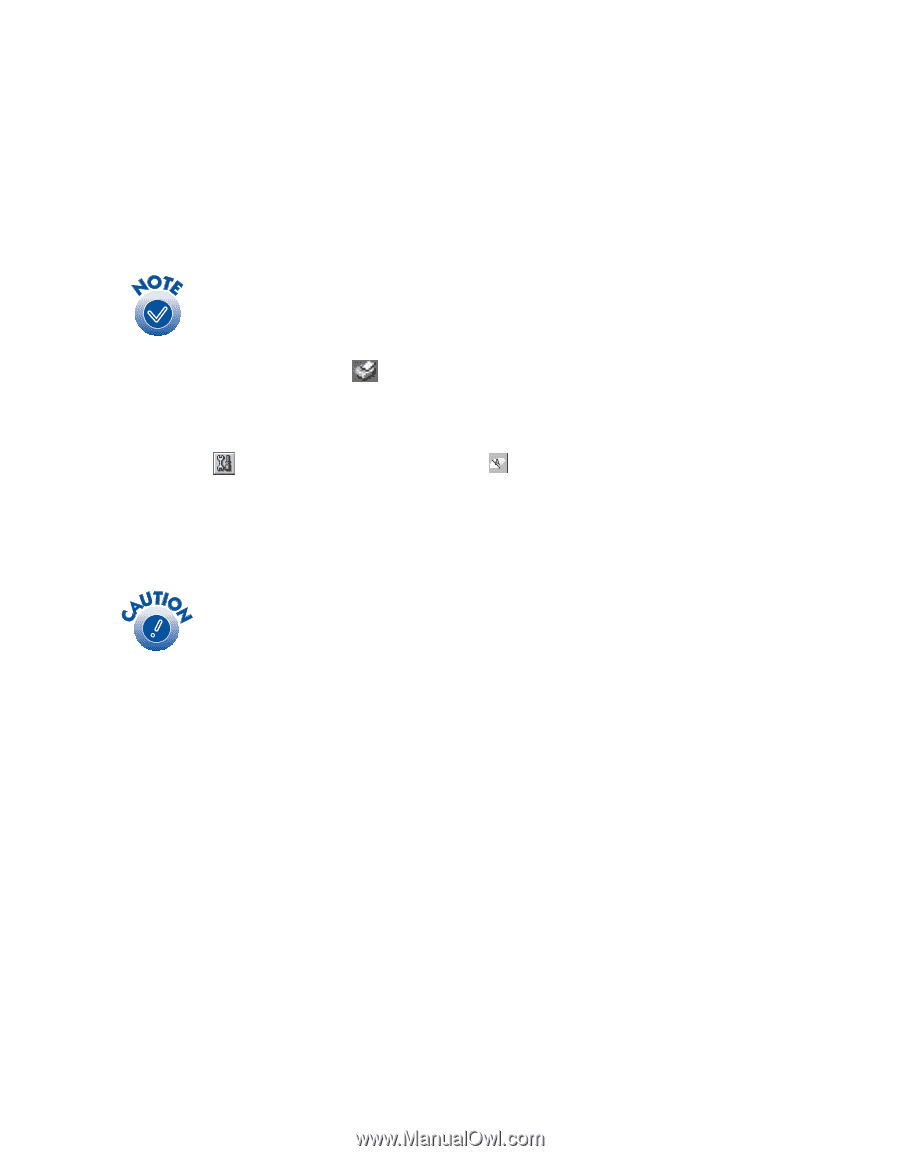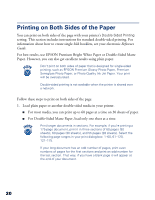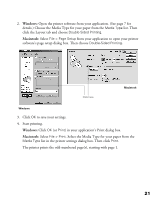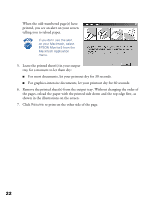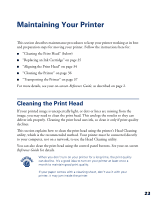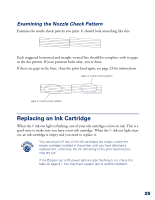Epson C80N Printer Basics - Page 29
Print Quality Problems on light flashes.
 |
UPC - 010343840935
View all Epson C80N manuals
Add to My Manuals
Save this manual to your list of manuals |
Page 29 highlights
Follow these steps to run the Head Cleaning utility: 1. Make sure the printer is turned on but not printing. The P power light should be on, but not flashing. Neither of the other lights should be flashing or on. You can't clean the print head if the H ink out light is flashing or on. Replace the appropriate ink cartridge instead. 2. Windows: Right-click the printer icon on your taskbar (in the lower right corner of your screen). Select Head Cleaning. Macintosh: Open your application's File menu and choose Page Setup or Print. Click the Utility button, then click the Head Cleaning button. 3. Follow the instructions on the screen to clean the print head. Cleaning takes about 30 seconds, during which the printer makes some noise and the Ppower light flashes. Never turn off the printer while the Ppower light is flashing, unless the printer hasn't moved or made noise for more than 5 minutes. 4. When the Ppower light stops flashing, run a nozzle check to confirm that the print head nozzles are clean. Make sure plain paper is loaded in the printer and click Print nozzle check pattern (Windows) or Confirmation (Macintosh). Follow the instructions on the screen to print a nozzle check pattern. 5. If the nozzle check pattern has no gaps in its lines, click Finish. If the pattern has any gaps, click Clean to clean the print head again. If you don't see any improvement after cleaning three or four times, check the solutions in "Print Quality Problems" on page 46. 24