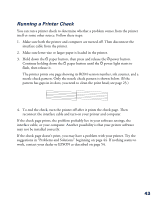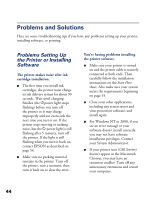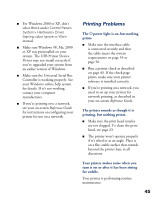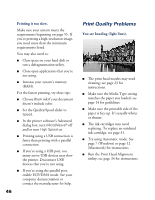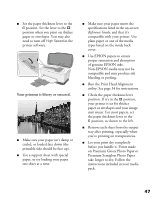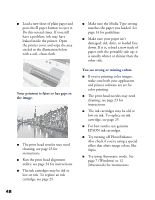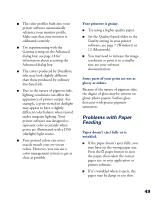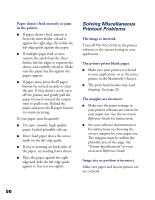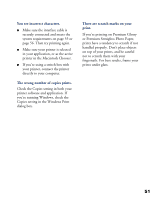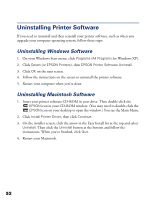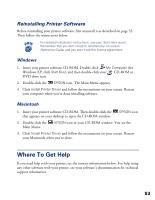Epson C80N Printer Basics - Page 53
Try using Automatic mode. See, Your printout is faint or has gaps in, the image.
 |
UPC - 010343840935
View all Epson C80N manuals
Add to My Manuals
Save this manual to your list of manuals |
Page 53 highlights
I Load a new sheet of plain paper and press the m paper button to eject it. Do this several times. If you still have a problem, ink may have leaked inside the printer. Open the printer cover and wipe the area circled in the illustration below with a soft, clean cloth. Your printout is faint or has gaps in the image. I The print head nozzles may need cleaning; see page 23 for instructions. I Run the print head alignment utility; see page 34 for instructions. I The ink cartridges may be old or low on ink. To replace an ink cartridge, see page 25. I Make sure the Media Type setting matches the paper you loaded. See page 14 for guidelines. I Make sure your paper isn't damaged, old, dirty, or loaded face down. If it is, reload a new stack of paper with the printable side up; it is usually whiter or shinier than the other side. You see wrong or missing colors. I If you're printing color images, make sure both your application and printer software are set for color printing. I The print head nozzles may need cleaning; see page 23 for instructions. I The ink cartridges may be old or low on ink. To replace an ink cartridge, see page 25. I For best results, use genuine EPSON ink cartridges. I Try turning off PhotoEnhance. Also check if you're using a special effect that alters image colors, like Sepia. I Try using Automatic mode. See page 7 (Windows) or 12 (Macintosh) for instructions. 48