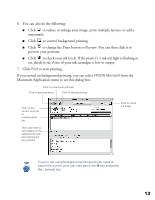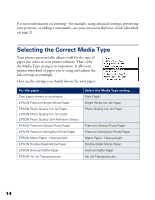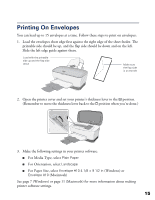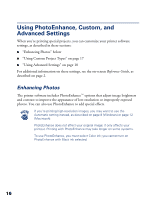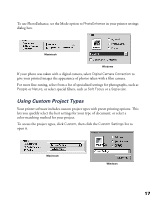Epson C80N Printer Basics - Page 18
ink out light is flashing or, to check your ink levels. If the printer's
 |
UPC - 010343840935
View all Epson C80N manuals
Add to My Manuals
Save this manual to your list of manuals |
Page 18 highlights
6. You can also do the following: I Click to reduce or enlarge your image, print multiple layouts, or add a watermark. I Click to control background printing. I Click to change the Print button to Preview. You can then click it to preview your printout. I Click to check your ink levels. If the printer's H ink out light is flashing or on, check to see if one of your ink cartridges is low or empty. 7. Click Print to start printing. If you turned on background printing, you can select EPSON Monitor3 from the Macintosh Application menu to see this dialog box: Click to restart your print job Click to pause printing Click to cancel printing Click on the current print job or a waiting print job . . . Then click here to view details of the selected print job and control print job priorities Click to check ink levels If you're not using background printing and you need to cancel the current print job, hold down the J key and press the . (period) key. 13