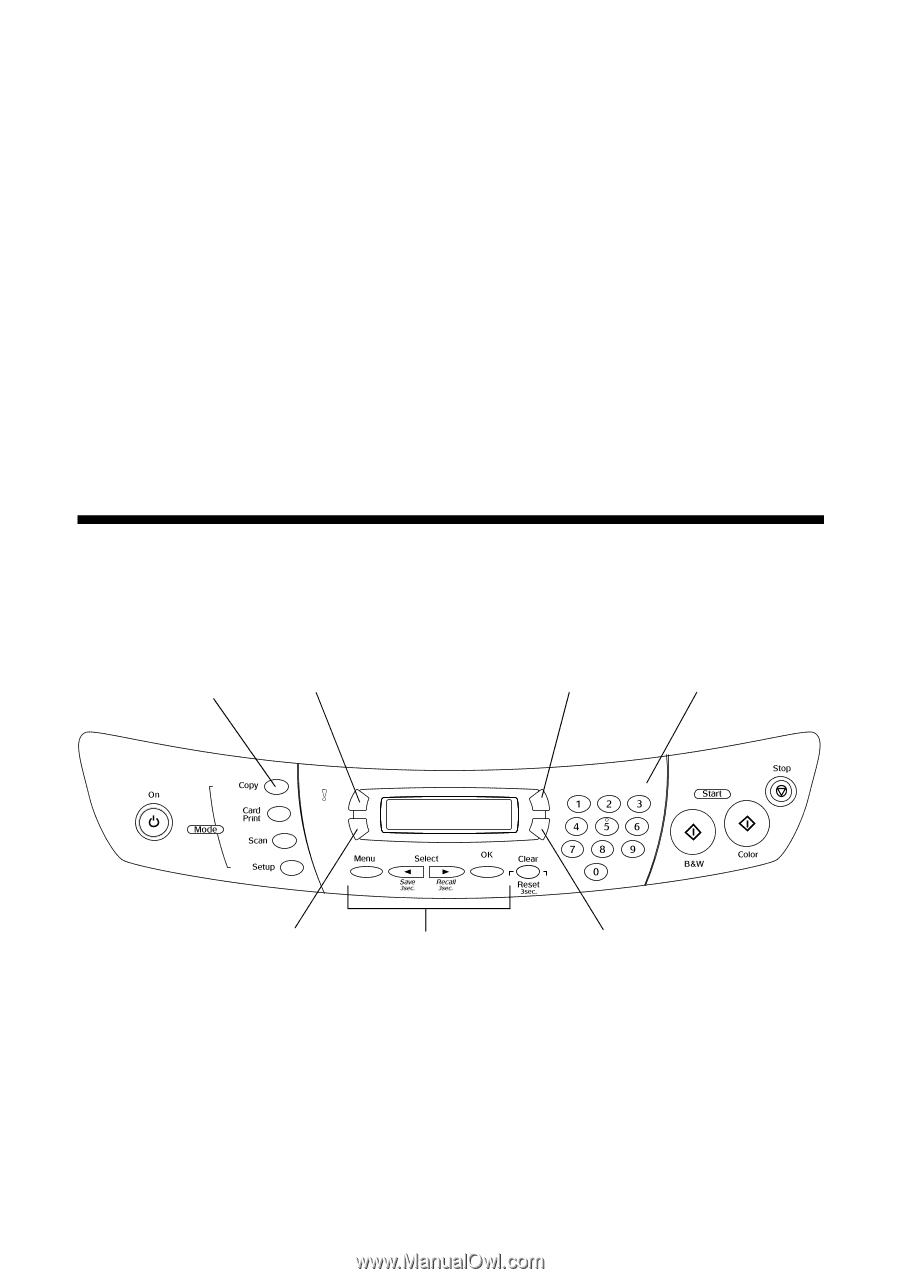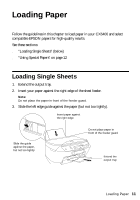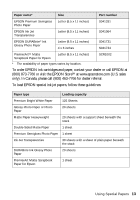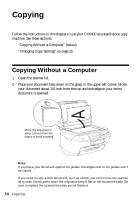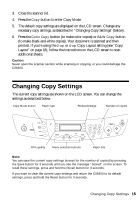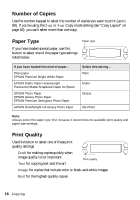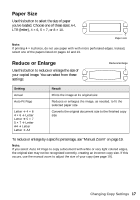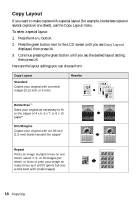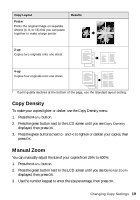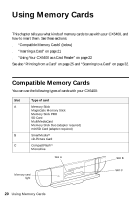Epson CX6400 Quick Reference Guide - Page 15
Changing Copy Settings - reset
 |
UPC - 013438468694
View all Epson CX6400 manuals
Add to My Manuals
Save this manual to your list of manuals |
Page 15 highlights
3. Close the scanner lid. 4. Press the Copy button to enter Copy Mode. 5. The default copy settings are displayed on the LCD screen. Change any necessary copy settings, as described in "Changing Copy Settings" (below). 6. Press the Color Copy button (to make color copies) or B&W Copy button (to make black-and-white copies). Your document is scanned and then printed. If you're using the 2-up or 4-up Copy Layout setting (see "Copy Layout" on page 18), follow the instructions on the LCD screen to scan additional sheets. Caution: Never open the scanner section while scanning or copying, or you could damage the CX6400. Changing Copy Settings The current copy settings are shown on the LCD screen. You can change the settings as described below. Copy Mode button Paper type Reduce/enlarge Number of copies Print quality Menu selection buttons Paper size Note: You can save the current copy settings (except for the number of copies) by pressing the Save button for 3 seconds until you see the message "Stored" on the screen. To recall these settings, press and hold the Recall button for 3 seconds. If you want to clear the current copy settings and return the CX6400 to its default settings, press and hold the Reset button for 3 seconds. Changing Copy Settings 15