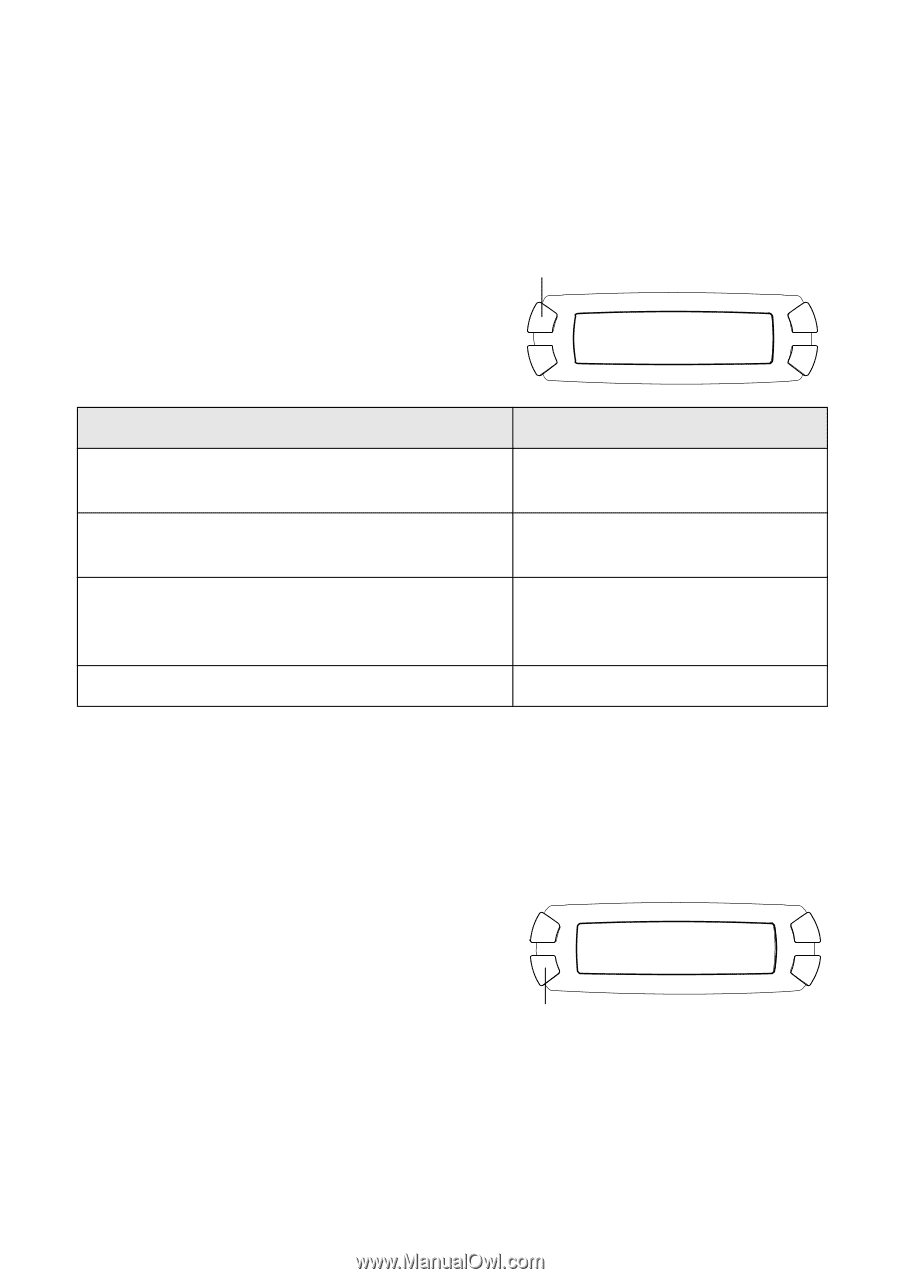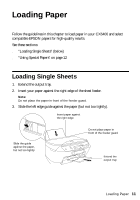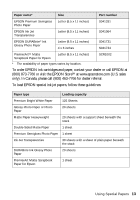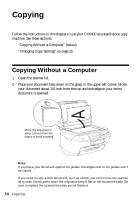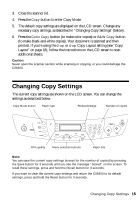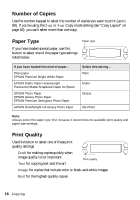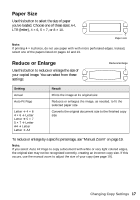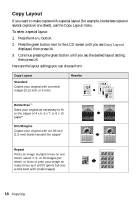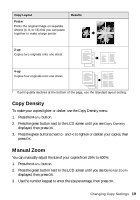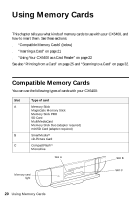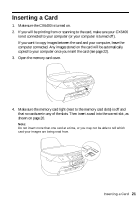Epson CX6400 Quick Reference Guide - Page 16
Number of Copies, Paper Type, Print Quality
 |
UPC - 013438468694
View all Epson CX6400 manuals
Add to My Manuals
Save this manual to your list of manuals |
Page 16 highlights
Number of Copies Use the number keypad to select the number of copies you want to print (up to 99). If you're using the 2-up or 4-up Copy mode setting (see "Copy Layout" on page 18), you can't select more than one copy. Paper Type If you have loaded special paper, use this button to select one of the paper type settings listed below: Paper type If you have loaded this kind of paper... Plain paper EPSON Premium Bright White Paper EPSON Matte Paper Heavyweight PremierArt Matte Scrapbook Paper for Epson EPSON Photo Paper EPSON Glossy Photo Paper EPSON Premium Semigloss Photo Paper EPSON DURABright Ink Glossy Photo Paper Select this setting... Plain Matte Glossy DB Photo Note: Always select the paper type first, because it determines the available print quality and paper size settings. Print Quality Use this button to select one of these print quality settings: ■ Draft for making copies quickly when image quality is not important ■ Text for copying text and line art Print quality ■ Image for copies that include color or black-and-white images ■ Best for the highest-quality copies 16 Copying