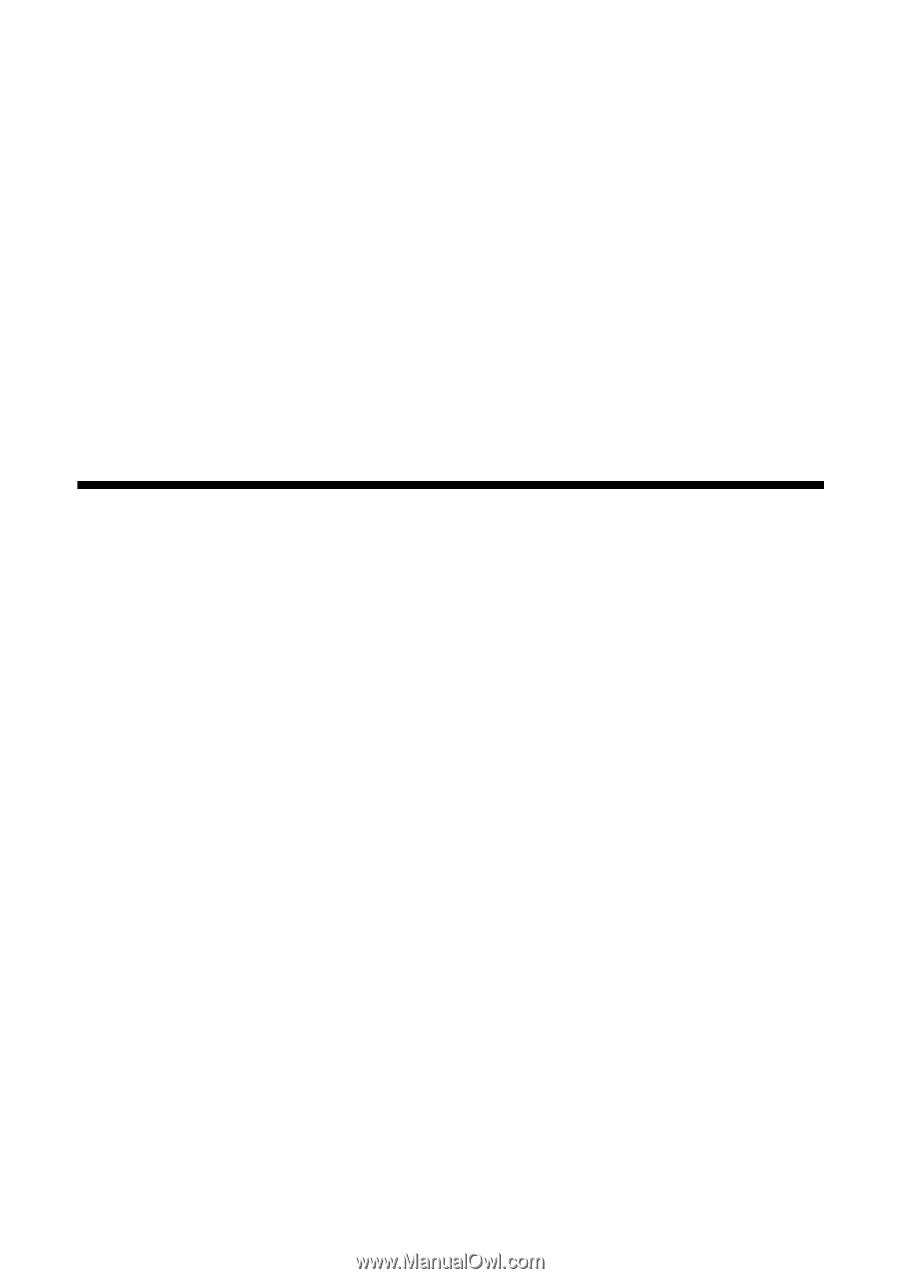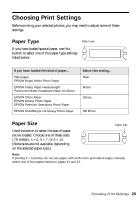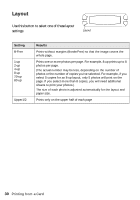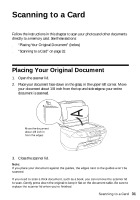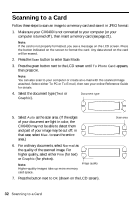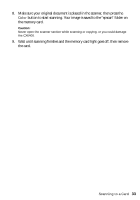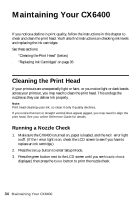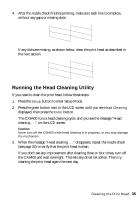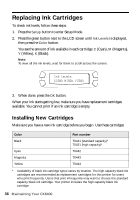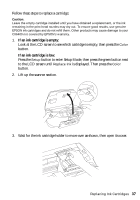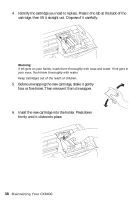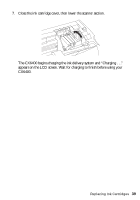Epson CX6400 Quick Reference Guide - Page 34
Maintaining Your CX6400, Cleaning the Print Head - error
 |
UPC - 013438468694
View all Epson CX6400 manuals
Add to My Manuals
Save this manual to your list of manuals |
Page 34 highlights
Maintaining Your CX6400 If you notice a decline in print quality, follow the instructions in this chapter to check and clean the print head. You'll also find instructions on checking ink levels and replacing the ink cartridges. See these sections: ■ "Cleaning the Print Head" (below) ■ "Replacing Ink Cartridges" on page 36 Cleaning the Print Head If your printouts are unexpectedly light or faint, or you notice light or dark bands across your printout, you may need to clean the print head. This unclogs the nozzles so they can deliver ink properly. Note: Print head cleaning uses ink, so clean it only if quality declines. If you notice that text or straight vertical lines appear jagged, you may need to align the print head. See your online Reference Guide for details. Running a Nozzle Check 1. Make sure the CX6400 is turned on, paper is loaded, and the red ! error light is off. (If the ! error light is on, check the LCD screen to see if you have to replace an ink cartridge.) 2. Press the Setup button to enter Setup Mode. 3. Press the green button next to the LCD screen until you see Nozzle check displayed, then press the Color button to print the nozzle check. 34 Maintaining Your CX6400